Tip-Tuesday
Are you wondering how to reset your password for RDP in AVD?
Password Reset

End User Password Reset Instructions for AVD
Vista users who have already migrated from NetApp Virtual Desktop Service to Microsoft Azure Virtual Desktop (AVD) may be asking, "How do I reset my password used for the remote desktop connection in AVD"?
Below are the steps you need to take to do just that.
1. Browse to the following URL: https://passwordreset.microsoftonline.com/passwordreset#!/
2. You will see the following screen:
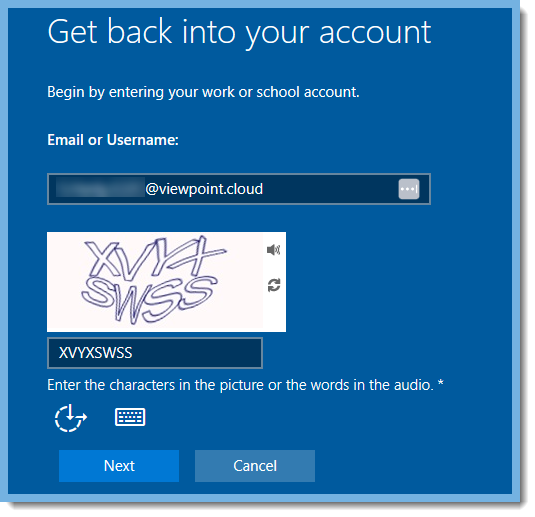
- Enter your account's name, which should be in the format "firstinitial.lastname.companycode@viewpoint.cloud.
- Enter the characters in the image.
- Click Next
3. Choose the contact method that you want to use for verification.
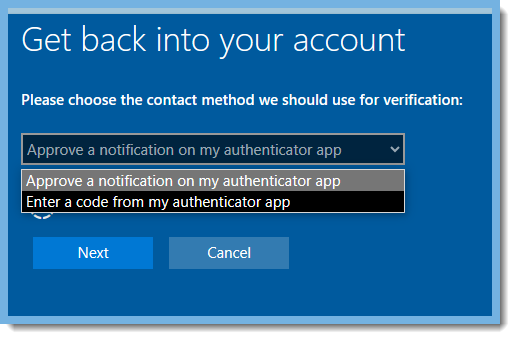
- In this example, I chose "Approve a notification on my authenticator app".
- Click Next.
4. The System will send a notification number to your Microsoft Authenticator app that was setup previously on your mobile device.
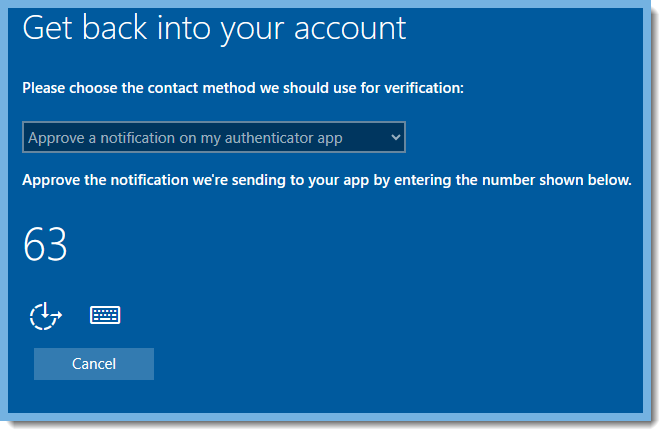
- Enter the number showing on your PC's screen (in this example "63") into the Microsoft Authenticator app prompt on your mobile device.
- Tap "yes" on your mobile device.
5. The screen below will appear.

- Enter your new password.
- Confirm your new password by entering it again.
- Click on Next.
6. The screen below will appear and you are finished resetting your password. You can close this screen.
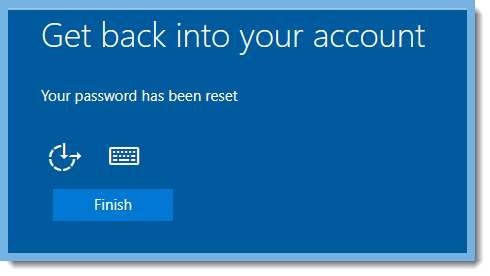
As always, if you need assistance with resetting your End User Password for your RDP in AVD, please visit our website at www.ConstrucTechConsulting.io. To see more Tip Tuesday articles, make sure to check out our ConstrucTech page on Linkedin!
End User Password Reset Instructions for AVD
Vista users who have already migrated from NetApp Virtual Desktop Service to Microsoft Azure Virtual Desktop (AVD) may be asking, "How do I reset my password used for the remote desktop connection in AVD"?
Below are the steps you need to take to do just that.
1. Browse to the following URL: https://passwordreset.microsoftonline.com/passwordreset#!/
2. You will see the following screen:
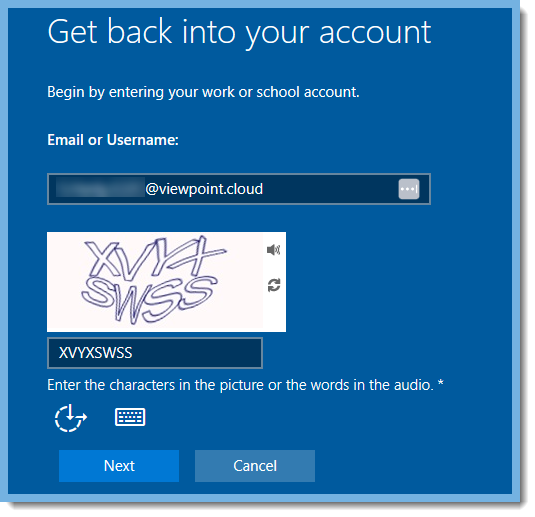
- Enter your account's name, which should be in the format "firstinitial.lastname.companycode@viewpoint.cloud.
- Enter the characters in the image.
- Click Next
3. Choose the contact method that you want to use for verification.
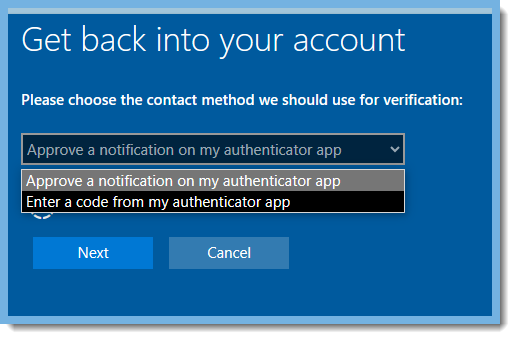
- In this example, I chose "Approve a notification on my authenticator app".
- Click Next.
4. The System will send a notification number to your Microsoft Authenticator app that was setup previously on your mobile device.
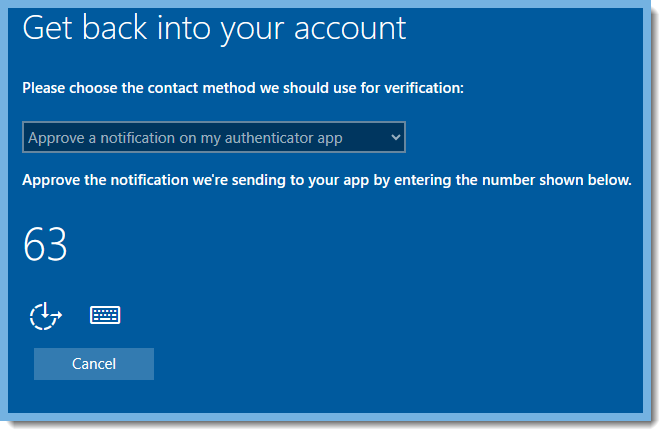
- Enter the number showing on your PC's screen (in this example "63") into the Microsoft Authenticator app prompt on your mobile device.
- Tap "yes" on your mobile device.
5. The screen below will appear.

- Enter your new password.
- Confirm your new password by entering it again.
- Click on Next.
6. The screen below will appear and you are finished resetting your password. You can close this screen.
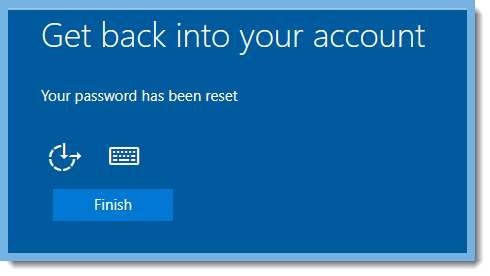
As always, if you need assistance with resetting your End User Password for your RDP in AVD, please visit our website at www.ConstrucTechConsulting.io. To see more Tip Tuesday articles, make sure to check out our ConstrucTech page on Linkedin!
End User Password Reset Instructions for AVD
Vista users who have already migrated from NetApp Virtual Desktop Service to Microsoft Azure Virtual Desktop (AVD) may be asking, "How do I reset my password used for the remote desktop connection in AVD"?
Below are the steps you need to take to do just that.
1. Browse to the following URL: https://passwordreset.microsoftonline.com/passwordreset#!/
2. You will see the following screen:
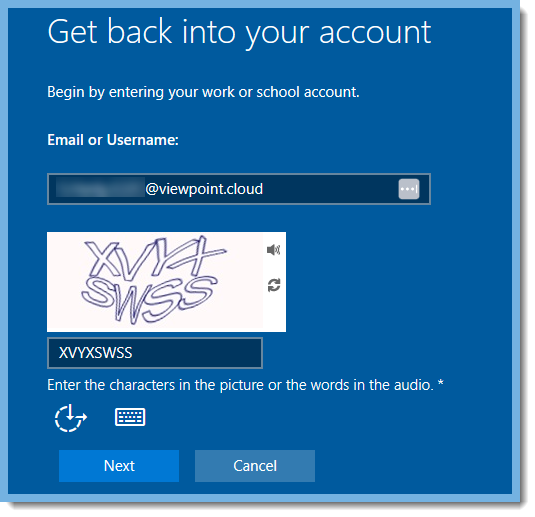
- Enter your account's name, which should be in the format "firstinitial.lastname.companycode@viewpoint.cloud.
- Enter the characters in the image.
- Click Next
3. Choose the contact method that you want to use for verification.
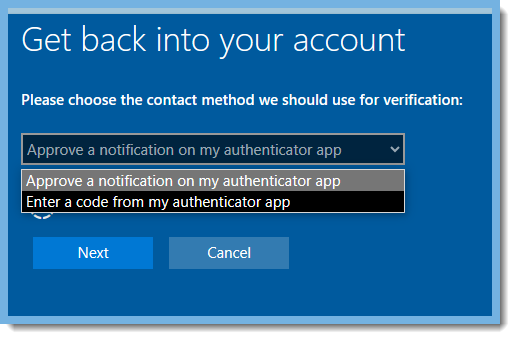
- In this example, I chose "Approve a notification on my authenticator app".
- Click Next.
4. The System will send a notification number to your Microsoft Authenticator app that was setup previously on your mobile device.
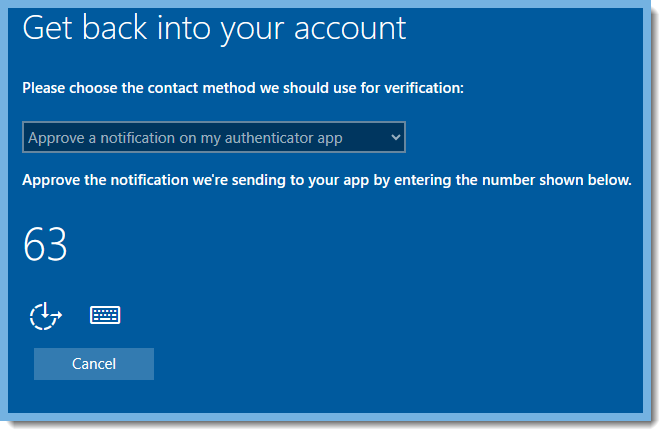
- Enter the number showing on your PC's screen (in this example "63") into the Microsoft Authenticator app prompt on your mobile device.
- Tap "yes" on your mobile device.
5. The screen below will appear.

- Enter your new password.
- Confirm your new password by entering it again.
- Click on Next.
6. The screen below will appear and you are finished resetting your password. You can close this screen.
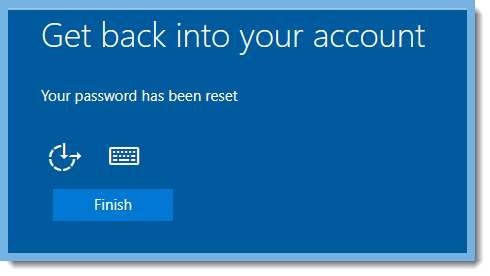
As always, if you need assistance with resetting your End User Password for your RDP in AVD, please visit our website at www.ConstrucTechConsulting.io. To see more Tip Tuesday articles, make sure to check out our ConstrucTech page on Linkedin!




