Tip-Tuesday
Deleting a Pay Period in Vista
Deleting a Pay Period - No payments made
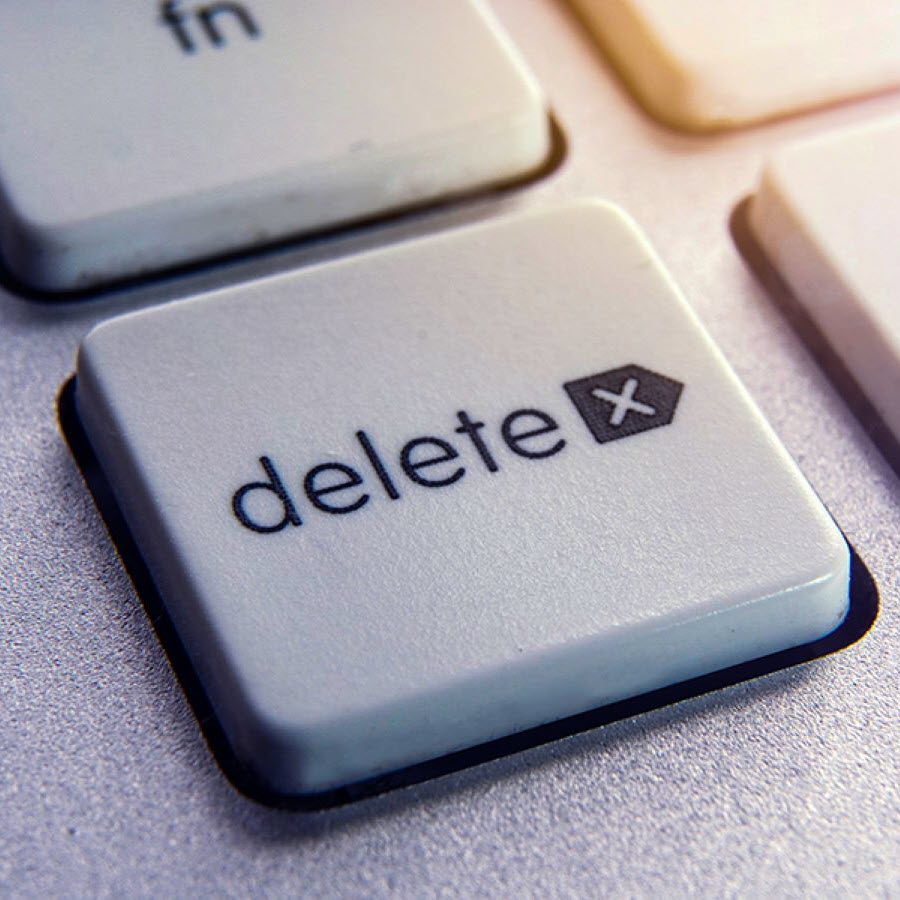
VIEWPOINT VISTA - PAYROLL
Delete an existing PR Pay Period
Want to delete a Pay Period from the Pay Period Control in Vista? You can delete the pay period if no payments have been made. You will need to delete all the timecards and re-process the pay period before deleting the pay period.
If employees have been paid, additional steps are needed to delete the pay period.
Below existing pay period
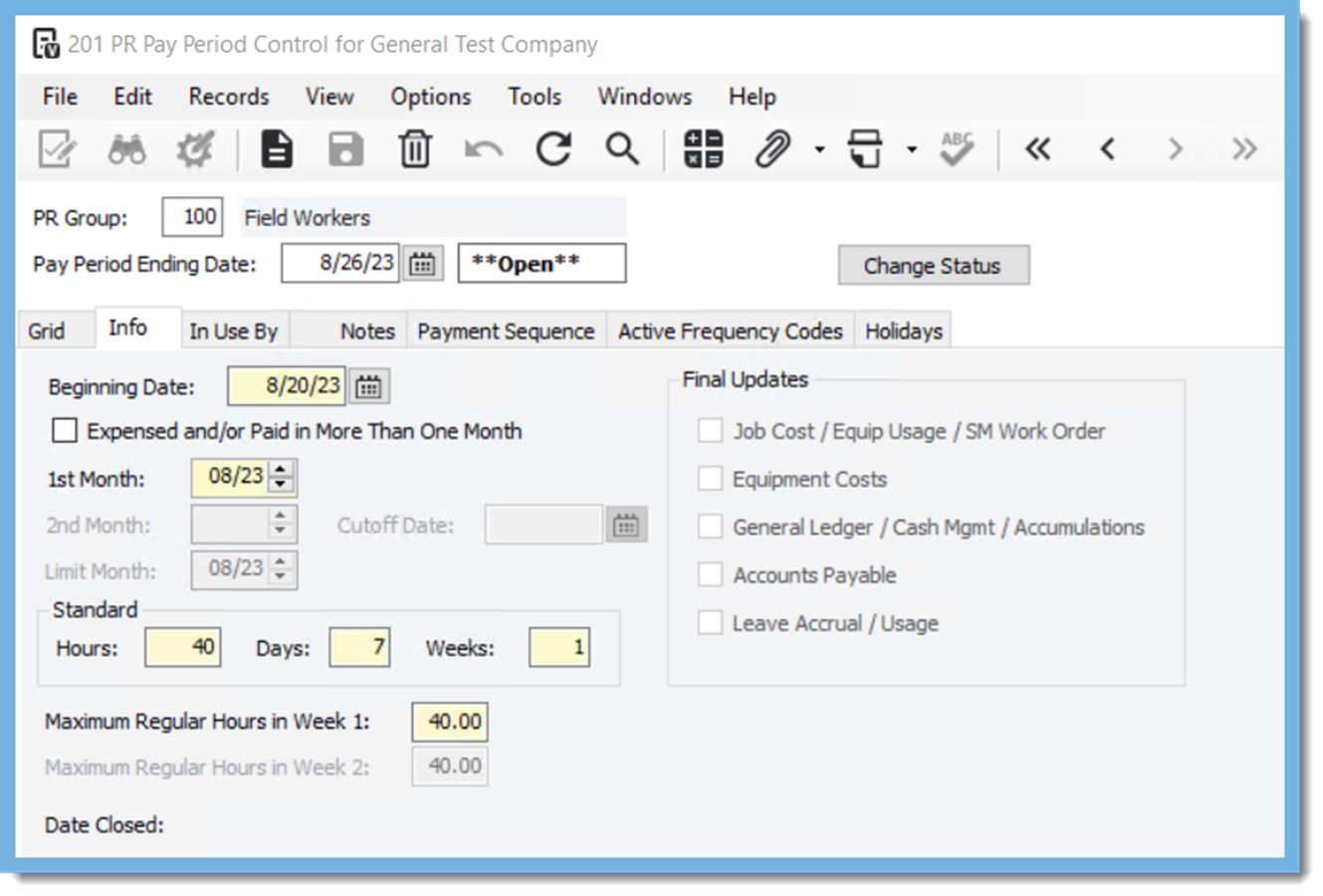
Sequence 1 exists on Pay Period

Active Frequency Code on existing Pay Period
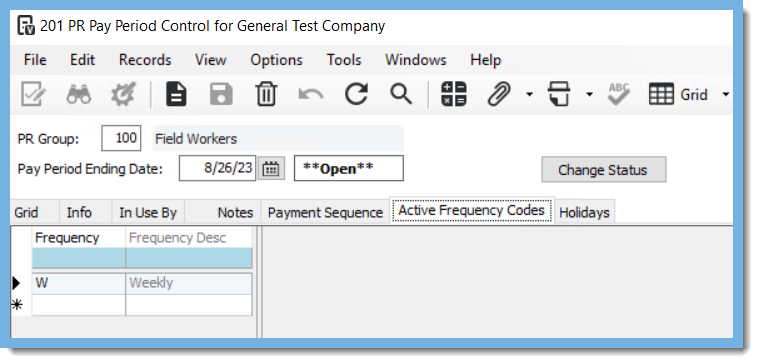
Delete existing timecard entries in PR Time Entry
SelectCreate a new batchand select the Batch Month. Select the correct PR Group and PR End Date then Click OK.
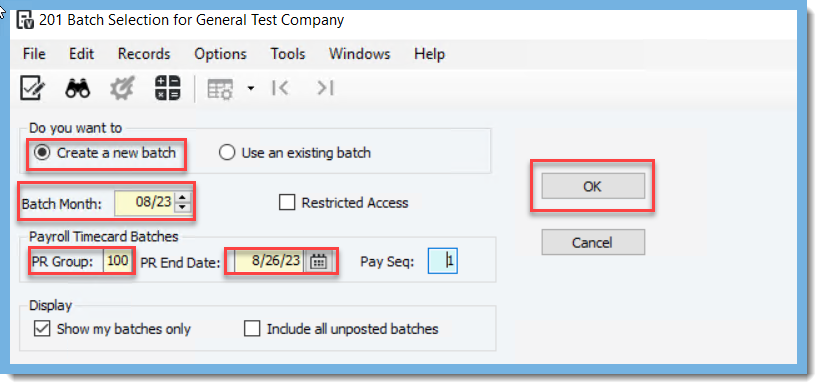
Go to File, Add Timecard
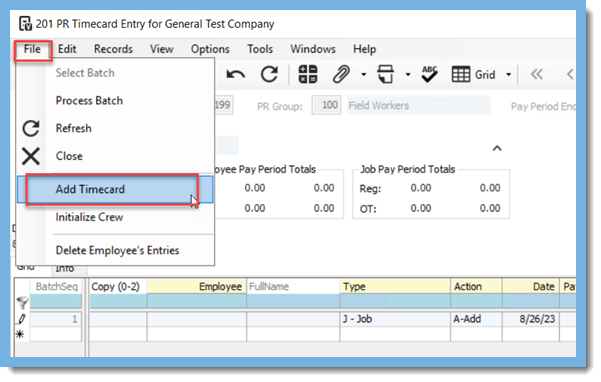
Once the screen opens Option Add timecards from the current Payroll into your batch will default, add Employee, and Ending Timecard Date
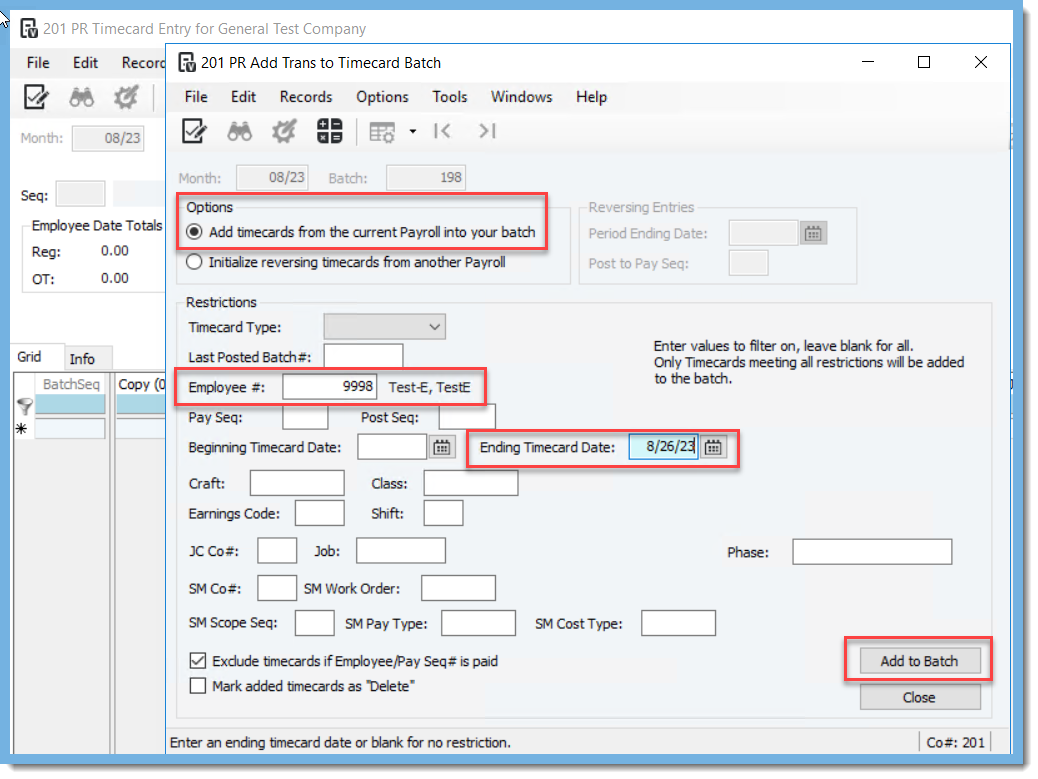
PR Timecard entry grid will show entries, under the Action column, select D-Delete in the drop-down menu and when complete post the batch

Process Employee
Go to PR Employee Sequence Control, select the PR Group, Employee, Pay Period Ending Date, and Process. This will clear the employee out of the PR Employee Sequence Control
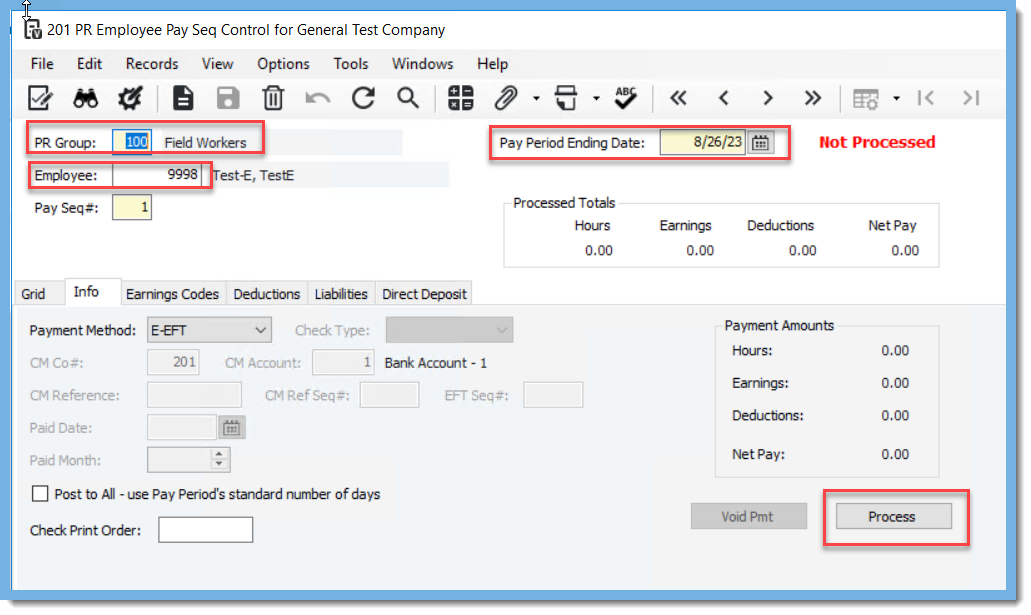
Remove Payment Sequences and Active Frequency Codes from PR Pay Period Control
Go to Pay Period Control, Tab - Payment Sequence, highlight Pay Sequence and use the Trash Can to delete
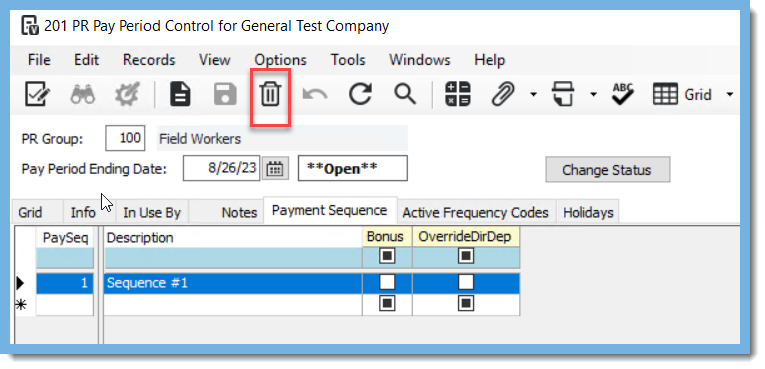
Tab – Active Frequence Codes, highlight Frequency and use the Trash Can to delete
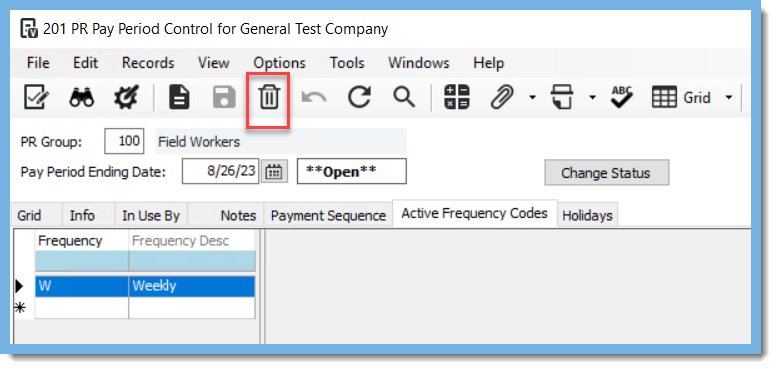
Tab – Info use Trash Can to delete, select Yes to confirm on message
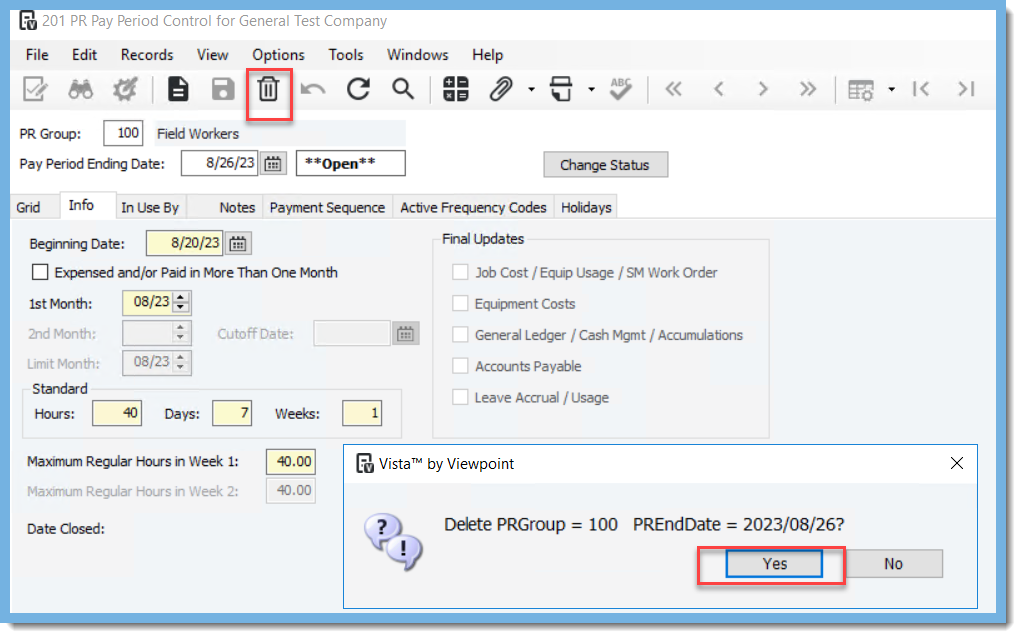
Below screen shows after pay period has been deleted
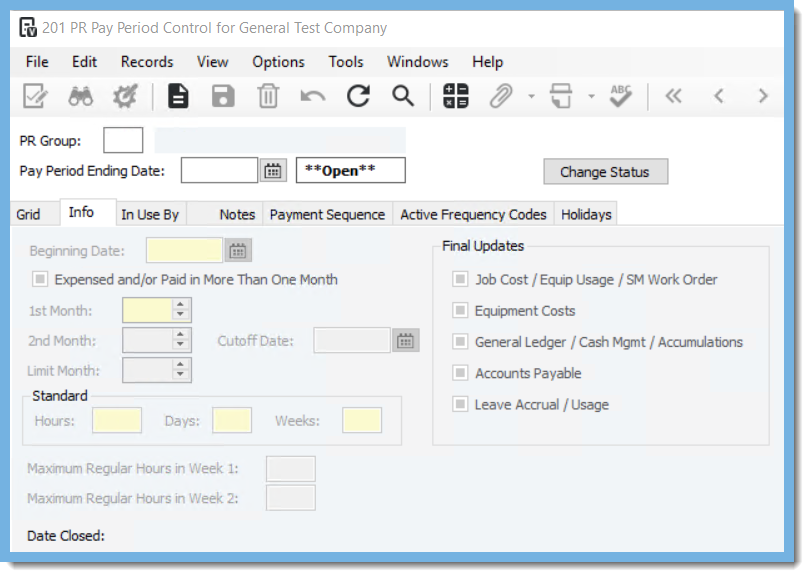
As always, if you need assistance with any Vista processes, please visit our website Constructech Consulting and Book a Call with one of our consultants.
VIEWPOINT VISTA - PAYROLL
Delete an existing PR Pay Period
Want to delete a Pay Period from the Pay Period Control in Vista? You can delete the pay period if no payments have been made. You will need to delete all the timecards and re-process the pay period before deleting the pay period.
If employees have been paid, additional steps are needed to delete the pay period.
Below existing pay period
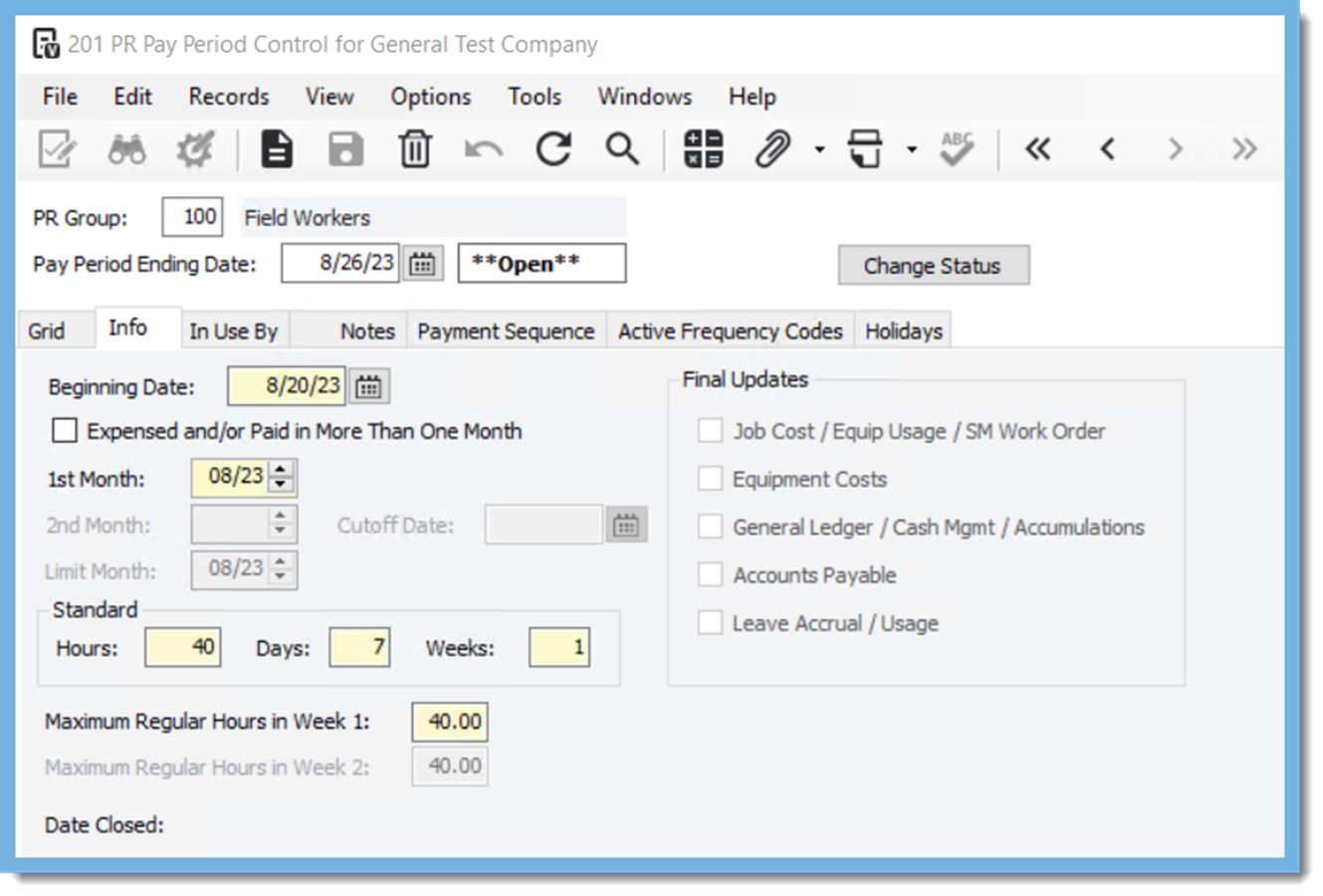
Sequence 1 exists on Pay Period

Active Frequency Code on existing Pay Period
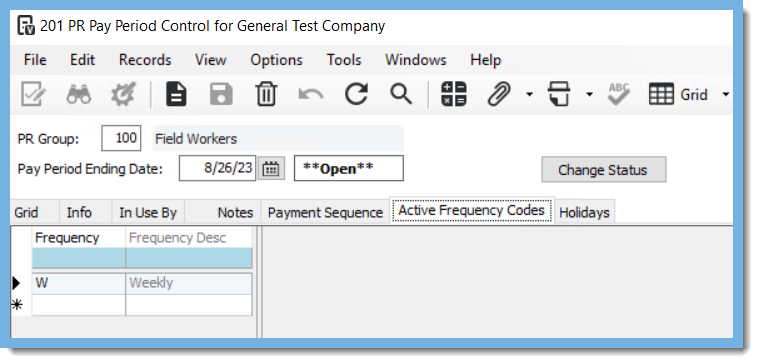
Delete existing timecard entries in PR Time Entry
SelectCreate a new batchand select the Batch Month. Select the correct PR Group and PR End Date then Click OK.
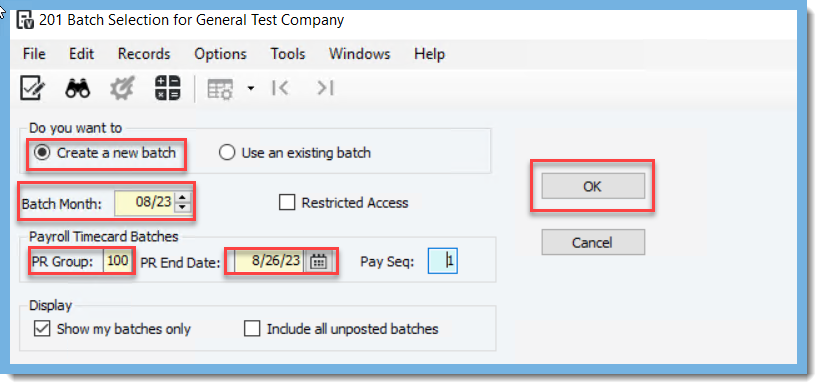
Go to File, Add Timecard
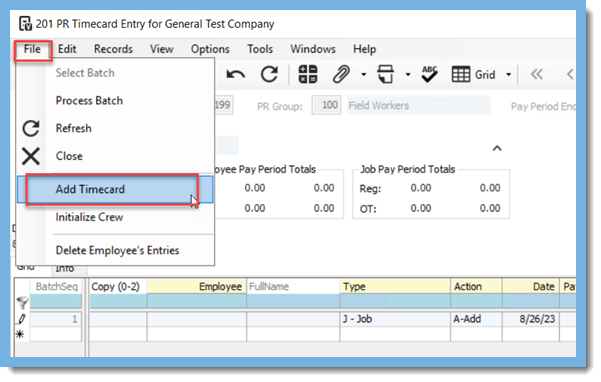
Once the screen opens Option Add timecards from the current Payroll into your batch will default, add Employee, and Ending Timecard Date
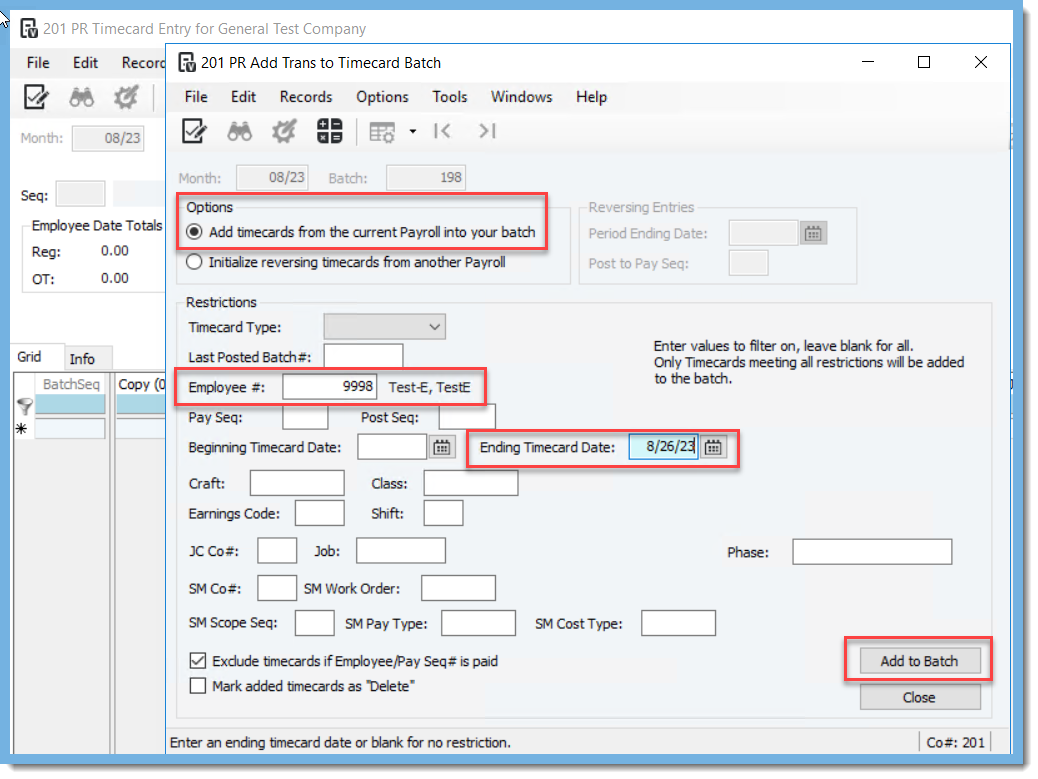
PR Timecard entry grid will show entries, under the Action column, select D-Delete in the drop-down menu and when complete post the batch

Process Employee
Go to PR Employee Sequence Control, select the PR Group, Employee, Pay Period Ending Date, and Process. This will clear the employee out of the PR Employee Sequence Control
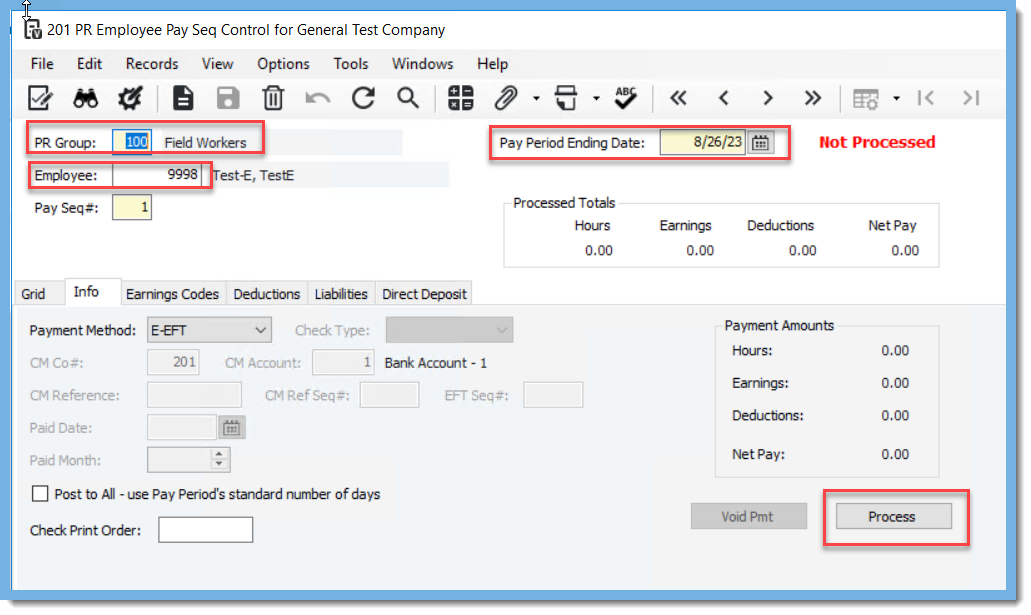
Remove Payment Sequences and Active Frequency Codes from PR Pay Period Control
Go to Pay Period Control, Tab - Payment Sequence, highlight Pay Sequence and use the Trash Can to delete
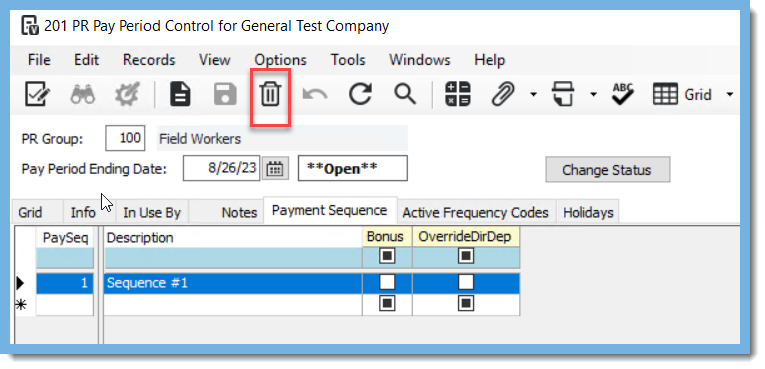
Tab – Active Frequence Codes, highlight Frequency and use the Trash Can to delete
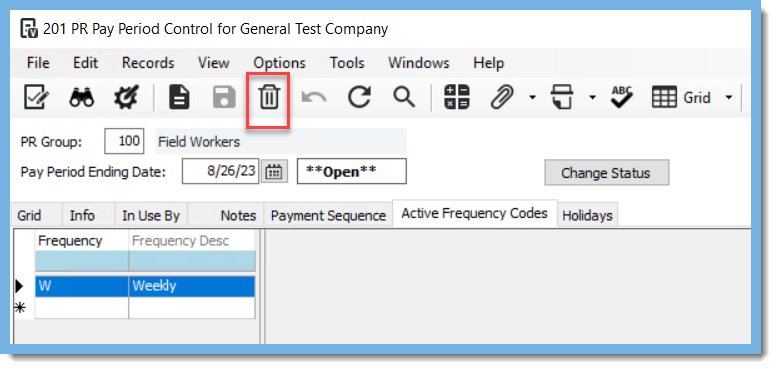
Tab – Info use Trash Can to delete, select Yes to confirm on message
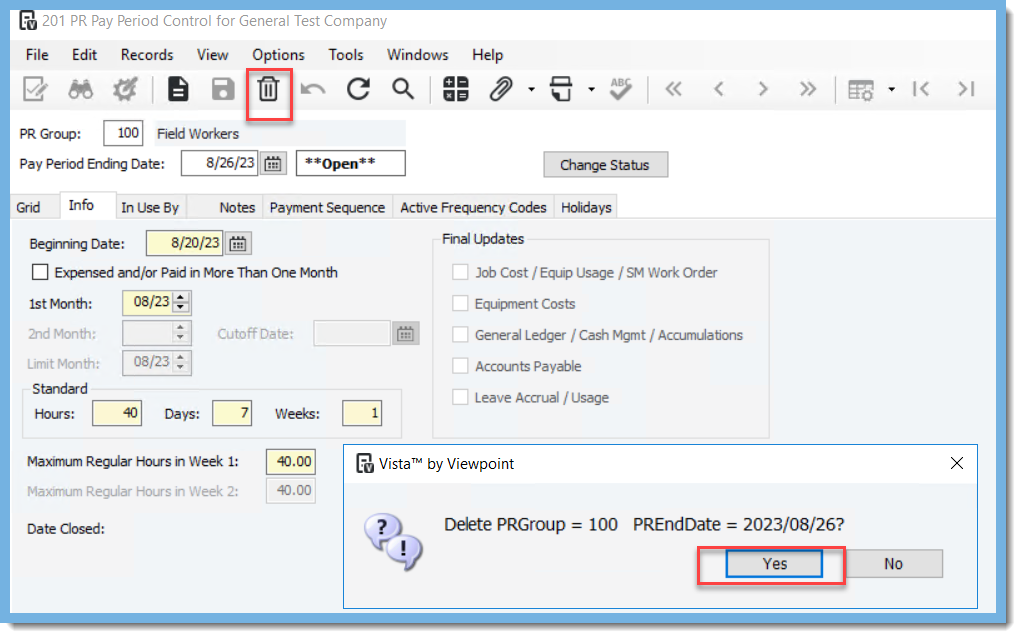
Below screen shows after pay period has been deleted
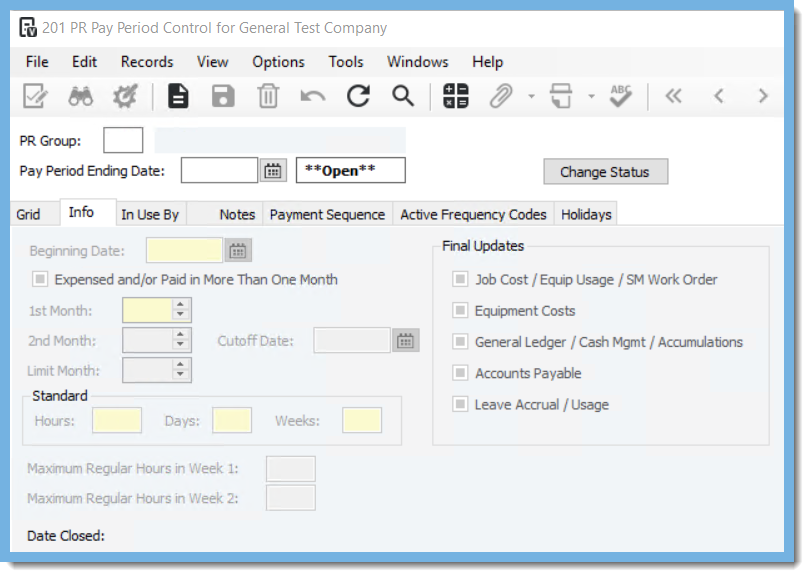
As always, if you need assistance with any Vista processes, please visit our website Constructech Consulting and Book a Call with one of our consultants.
VIEWPOINT VISTA - PAYROLL
Delete an existing PR Pay Period
Want to delete a Pay Period from the Pay Period Control in Vista? You can delete the pay period if no payments have been made. You will need to delete all the timecards and re-process the pay period before deleting the pay period.
If employees have been paid, additional steps are needed to delete the pay period.
Below existing pay period
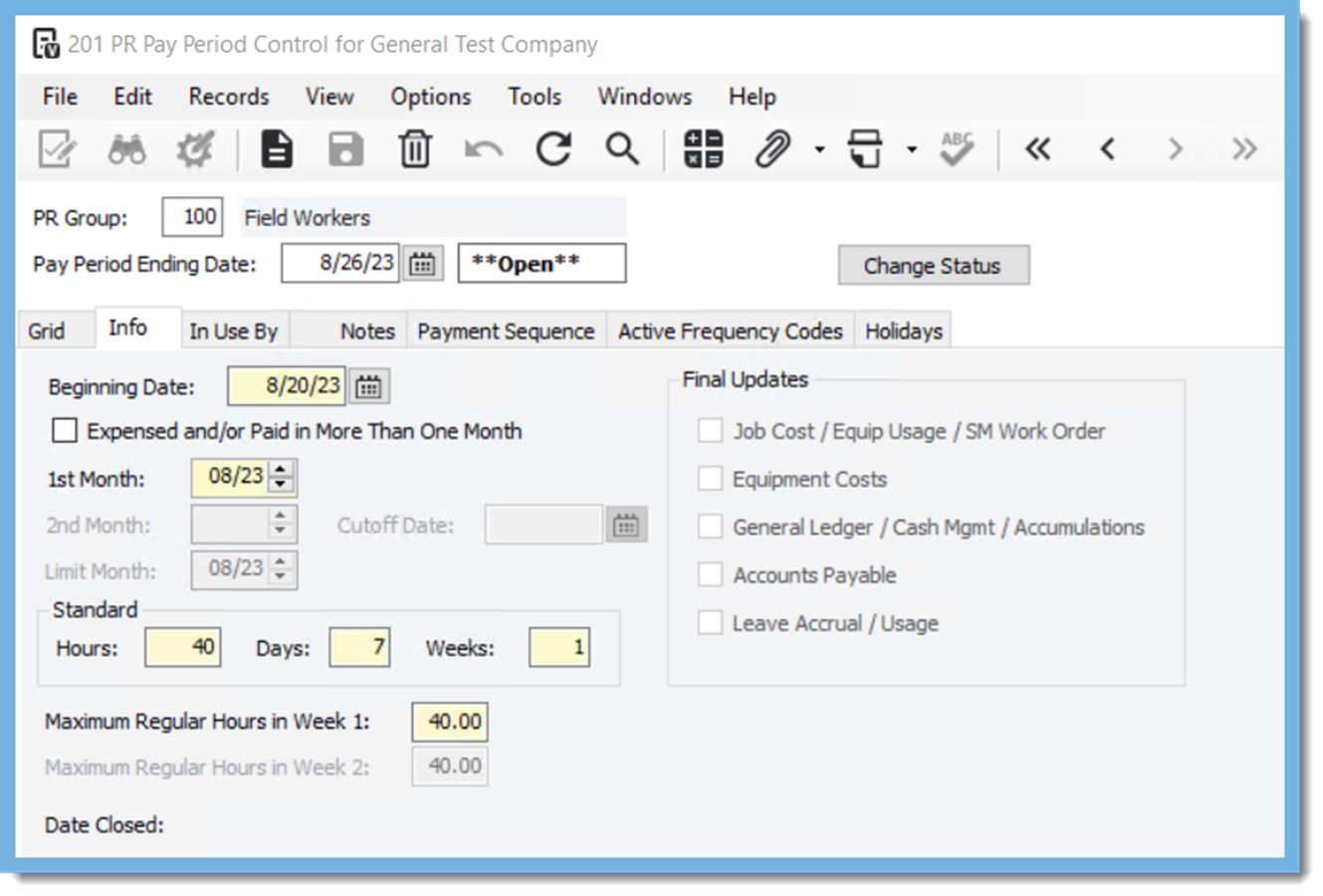
Sequence 1 exists on Pay Period

Active Frequency Code on existing Pay Period
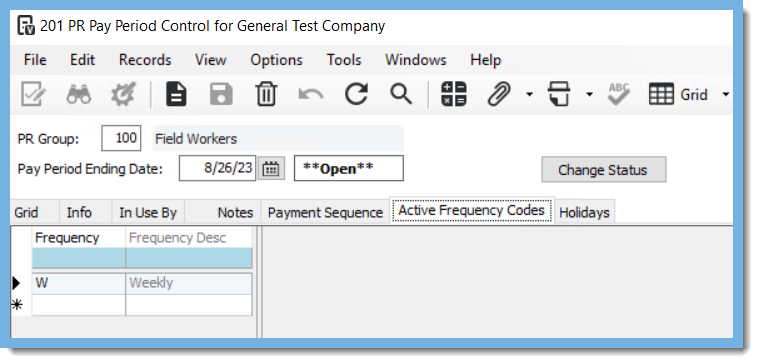
Delete existing timecard entries in PR Time Entry
SelectCreate a new batchand select the Batch Month. Select the correct PR Group and PR End Date then Click OK.
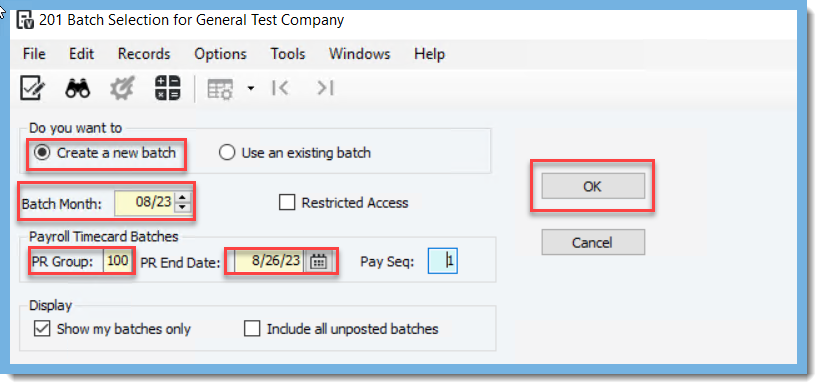
Go to File, Add Timecard
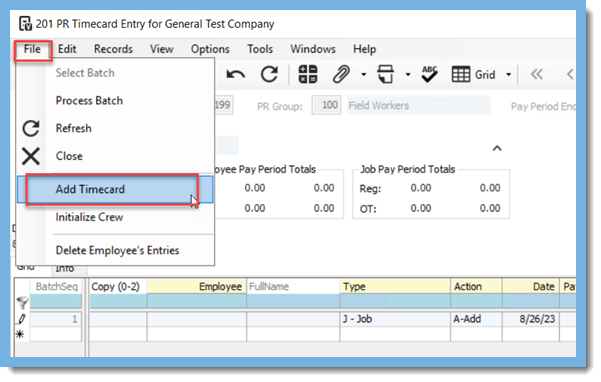
Once the screen opens Option Add timecards from the current Payroll into your batch will default, add Employee, and Ending Timecard Date
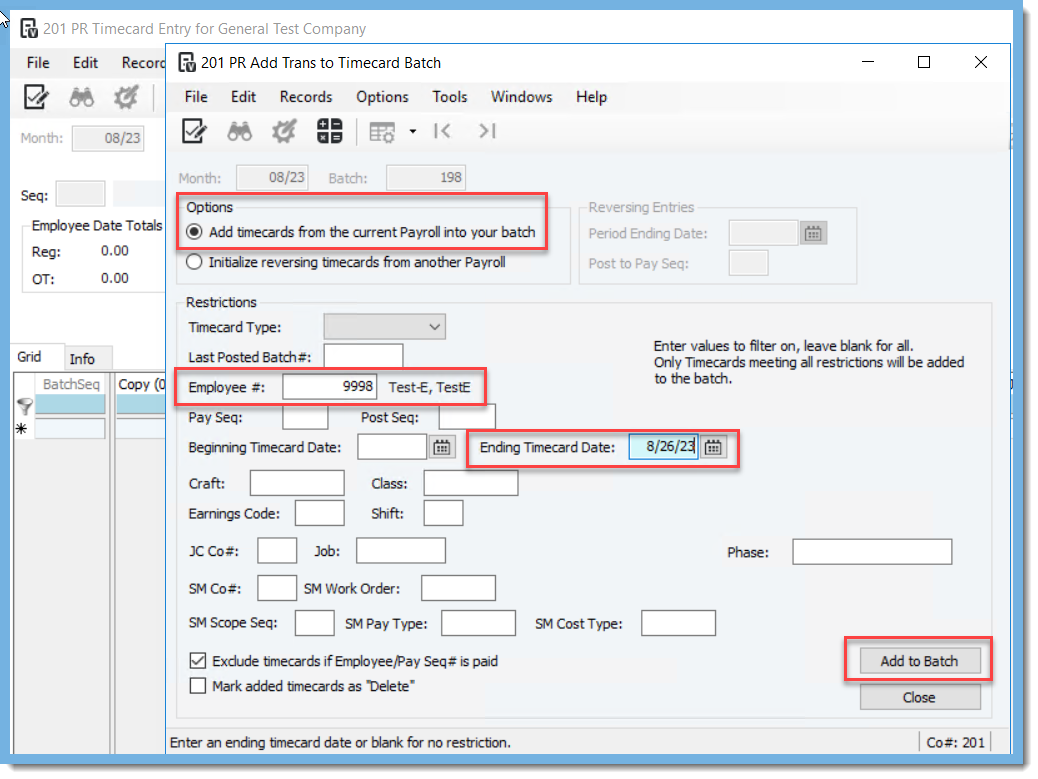
PR Timecard entry grid will show entries, under the Action column, select D-Delete in the drop-down menu and when complete post the batch

Process Employee
Go to PR Employee Sequence Control, select the PR Group, Employee, Pay Period Ending Date, and Process. This will clear the employee out of the PR Employee Sequence Control
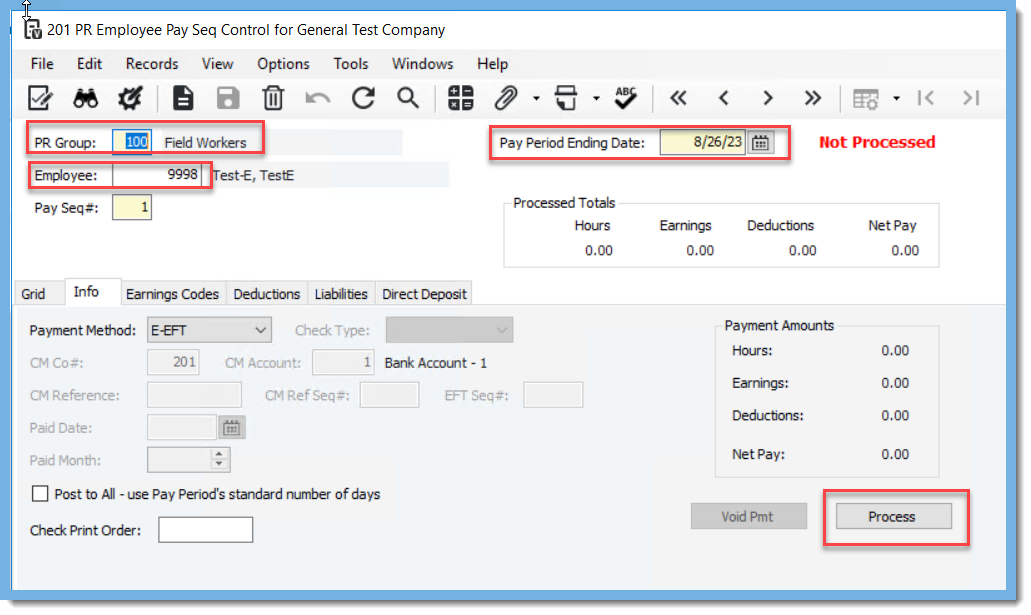
Remove Payment Sequences and Active Frequency Codes from PR Pay Period Control
Go to Pay Period Control, Tab - Payment Sequence, highlight Pay Sequence and use the Trash Can to delete
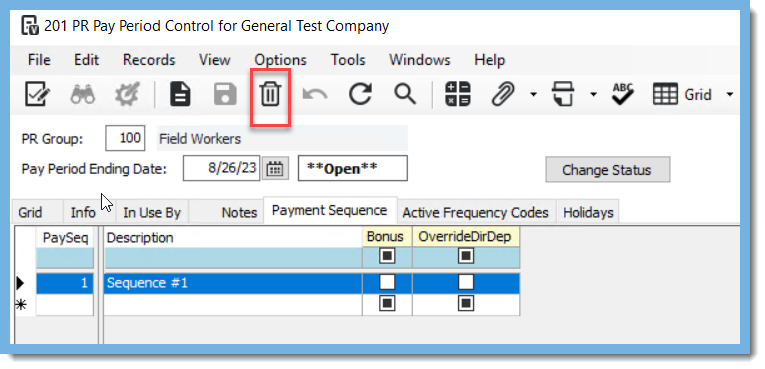
Tab – Active Frequence Codes, highlight Frequency and use the Trash Can to delete
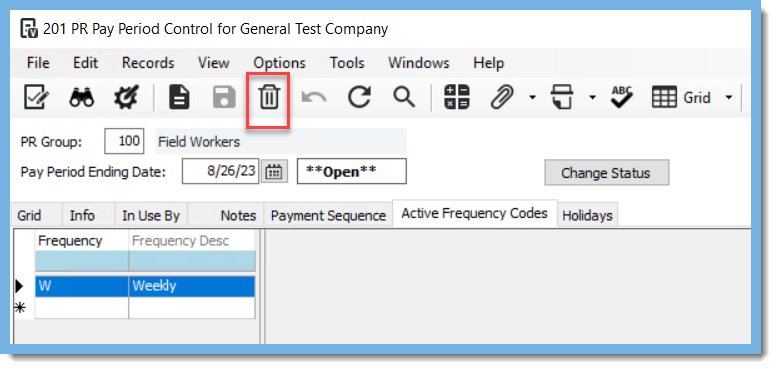
Tab – Info use Trash Can to delete, select Yes to confirm on message
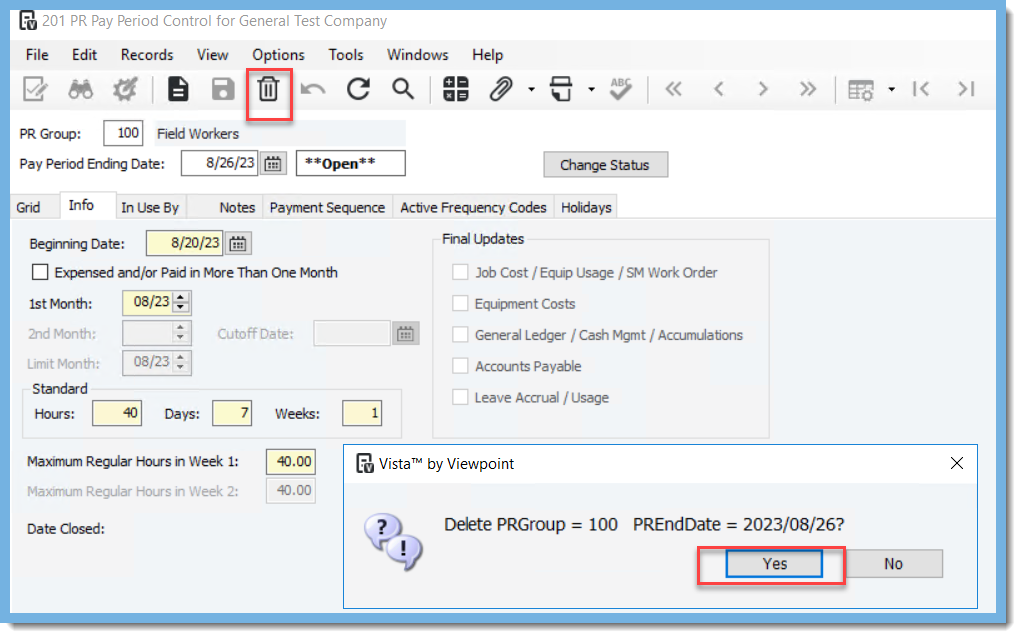
Below screen shows after pay period has been deleted
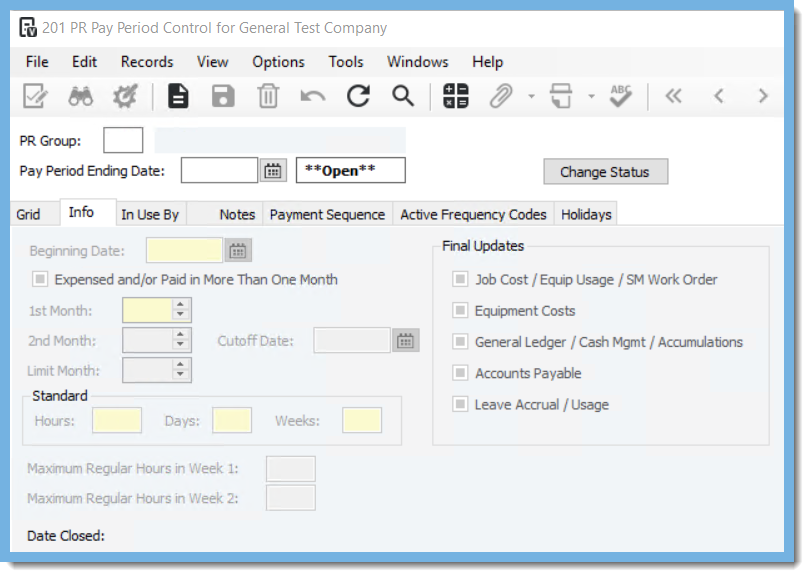
As always, if you need assistance with any Vista processes, please visit our website Constructech Consulting and Book a Call with one of our consultants.




