Tip-Tuesday
Paystub Tools
Schedule Automatic Paystub Notices

Schedule Automatic Paystub Notices
Do you use PR Pay Period Control>Pay Stub Notify to inform your employees that their pay stub is ready to be viewed in the Employee Portal?
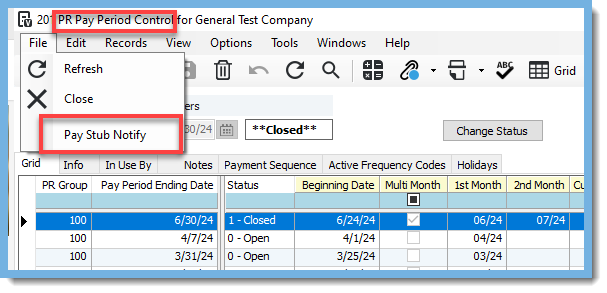
If so, you will be happy to know there is a way to automate these notifications through Paystub Tools in the Vista Employee Portal. It's a simple process to get this task automated.
In the Vista Employee Portal navigate to Employee Tools>Pay Stub Tools.
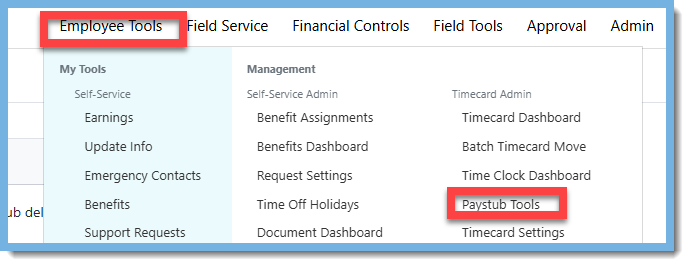
Click on "Add New Schedule" under "Schedule Automatic Paystub Notices".

Select a Company, Payroll Group, & Message Type.

Click on "Add Schedule".
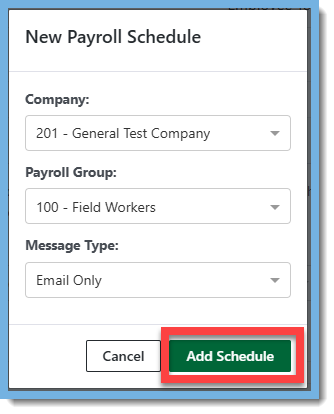
Your "New Schedule" now shows up in the "Schedule Automatic Paystub Notices" section.

A few things to note:
- Automatic paystub notifications are sent in two separate messages: one message informs the employee that a new paystub is available; the second message includes a link to the emloyee's paystub in the portal.
- These notifications are sent at 3pm on the day that the paystub is scheduled to appear (time is based on the time zone of the Vista Server).
- You can only set up one schedule per Payroll Group.
- Paystubs display based on the following portal settings:
- "Enter the Number of days you wish to wait after the PREndDate until checks appear in the portal".
- "Number of days after "Paid Date" to delay paper checks from portal".
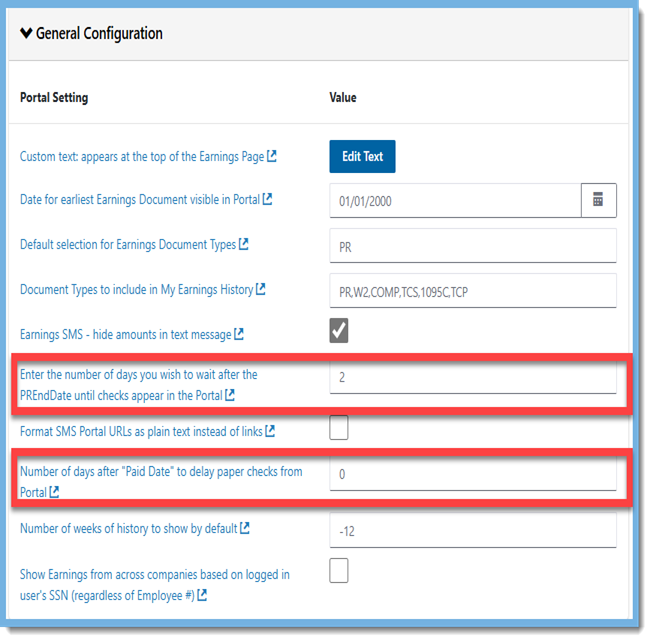
With just a few easy steps you have automated a payroll processing task! Please visit our website at ConstrucTech Consulting to see more tips in our weekly Tip Tuesday blog.
Schedule Automatic Paystub Notices
Do you use PR Pay Period Control>Pay Stub Notify to inform your employees that their pay stub is ready to be viewed in the Employee Portal?
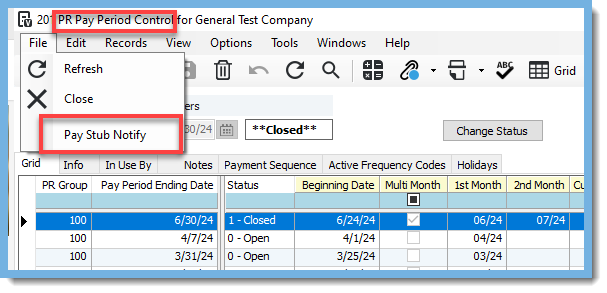
If so, you will be happy to know there is a way to automate these notifications through Paystub Tools in the Vista Employee Portal. It's a simple process to get this task automated.
In the Vista Employee Portal navigate to Employee Tools>Pay Stub Tools.
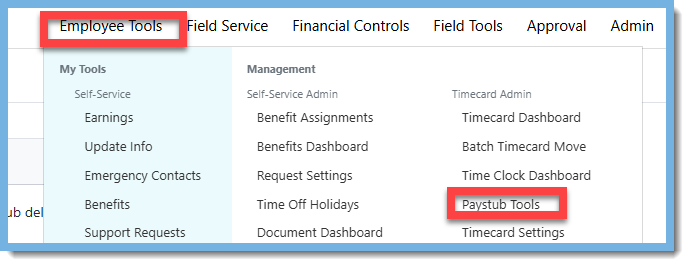
Click on "Add New Schedule" under "Schedule Automatic Paystub Notices".

Select a Company, Payroll Group, & Message Type.

Click on "Add Schedule".
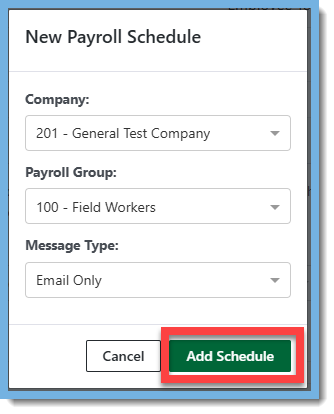
Your "New Schedule" now shows up in the "Schedule Automatic Paystub Notices" section.

A few things to note:
- Automatic paystub notifications are sent in two separate messages: one message informs the employee that a new paystub is available; the second message includes a link to the emloyee's paystub in the portal.
- These notifications are sent at 3pm on the day that the paystub is scheduled to appear (time is based on the time zone of the Vista Server).
- You can only set up one schedule per Payroll Group.
- Paystubs display based on the following portal settings:
- "Enter the Number of days you wish to wait after the PREndDate until checks appear in the portal".
- "Number of days after "Paid Date" to delay paper checks from portal".
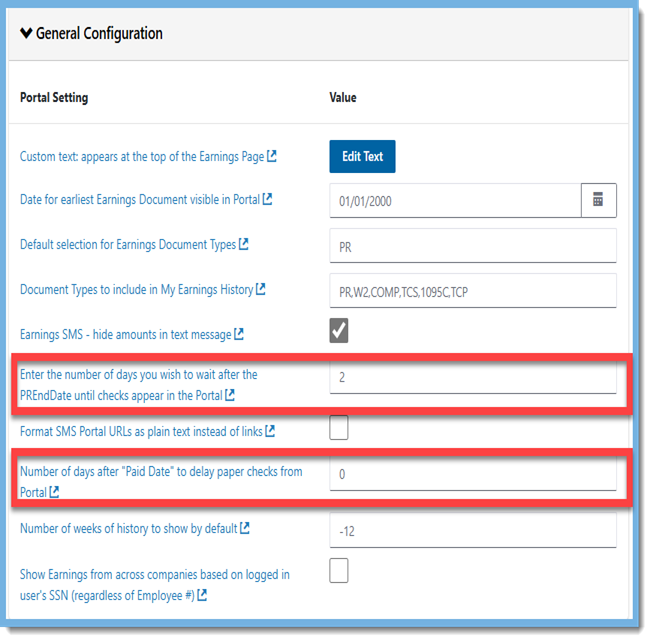
With just a few easy steps you have automated a payroll processing task! Please visit our website at ConstrucTech Consulting to see more tips in our weekly Tip Tuesday blog.
Schedule Automatic Paystub Notices
Do you use PR Pay Period Control>Pay Stub Notify to inform your employees that their pay stub is ready to be viewed in the Employee Portal?
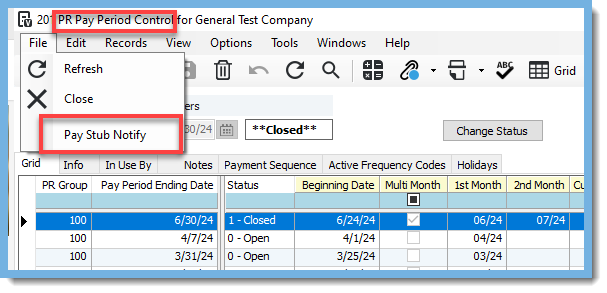
If so, you will be happy to know there is a way to automate these notifications through Paystub Tools in the Vista Employee Portal. It's a simple process to get this task automated.
In the Vista Employee Portal navigate to Employee Tools>Pay Stub Tools.
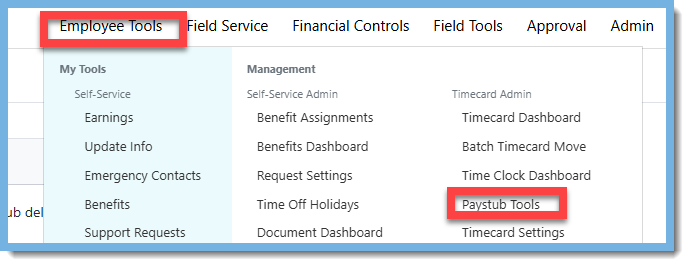
Click on "Add New Schedule" under "Schedule Automatic Paystub Notices".

Select a Company, Payroll Group, & Message Type.

Click on "Add Schedule".
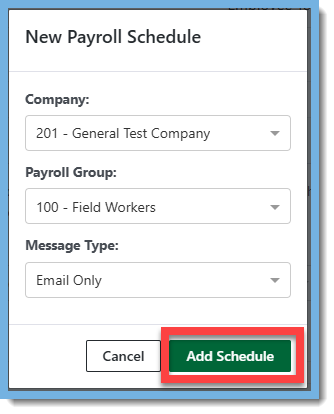
Your "New Schedule" now shows up in the "Schedule Automatic Paystub Notices" section.

A few things to note:
- Automatic paystub notifications are sent in two separate messages: one message informs the employee that a new paystub is available; the second message includes a link to the emloyee's paystub in the portal.
- These notifications are sent at 3pm on the day that the paystub is scheduled to appear (time is based on the time zone of the Vista Server).
- You can only set up one schedule per Payroll Group.
- Paystubs display based on the following portal settings:
- "Enter the Number of days you wish to wait after the PREndDate until checks appear in the portal".
- "Number of days after "Paid Date" to delay paper checks from portal".
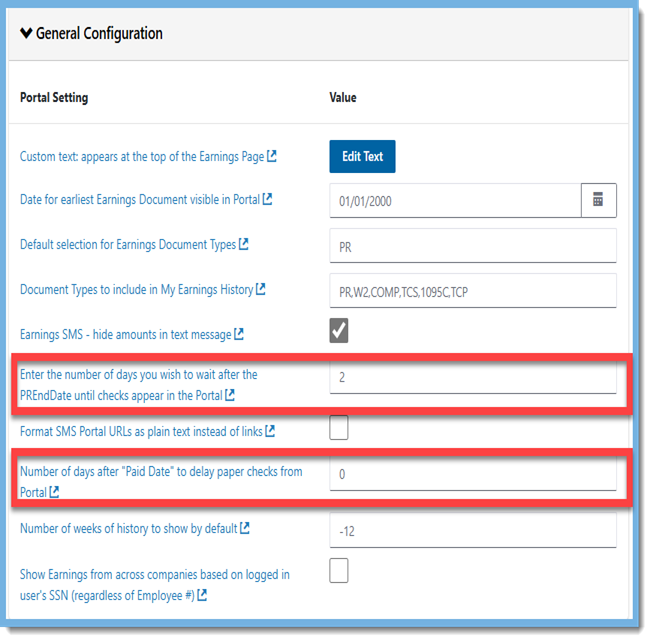
With just a few easy steps you have automated a payroll processing task! Please visit our website at ConstrucTech Consulting to see more tips in our weekly Tip Tuesday blog.




