Tip-Tuesday
Using the Grouping Bar in Vista Grids
Using the Group Bar in Vista Grids

Using the Grouping Bar in Vista Grids
Whether we realize it or not, we use the process of grouping things together to help us organize and decipher information. Such a simple concept can be so useful in our everyday lives.
I'm always searching for ways to make working in Vista easier and I recently discovered the Grouping Bar in the Vista grids. While working with a client we needed to know which states the employees and jobs were in. The Grouping Bar made it easy to group both employees and jobs in the grid by state. Simple concept but very valuable!
If you have not discovered the Grouping Bar, let me show you how it works.
Open up a program in Vista that has a grid tab. While your cursor hovers somewhere over the grid, right click on your mouse, and click on Grouping Bar.

Once you click on Grouping Bar, you will see a gray bar appear above the filter bar. It will have the words "Drag a column header here to group by that column".
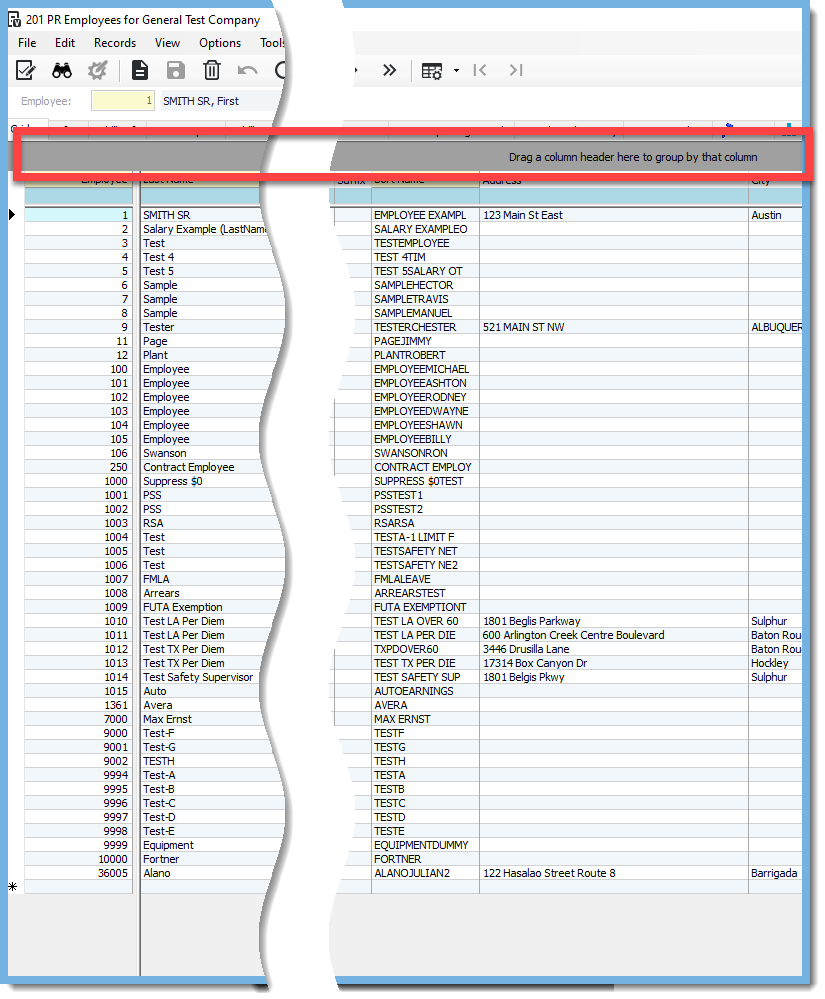
In this example I want to group my grid by the State column to see how many states I have employees in. In order to do this, I drag the State column header to the gray bar. Now that column header is in the gray bar, it will group the employees by state.
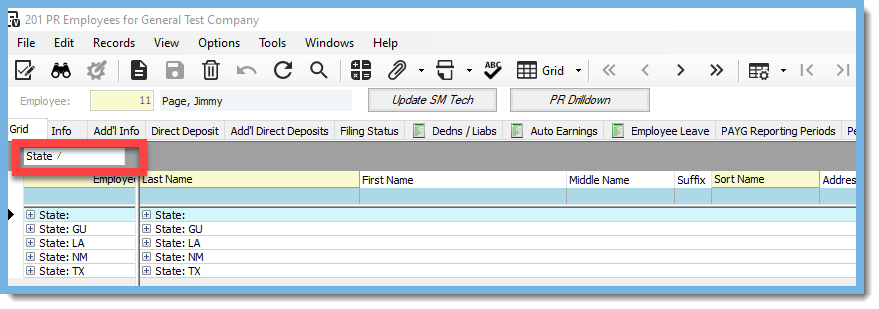
Once it is grouped at this highest level, you can click on the "+" to expand the group to show the detail of the employees within each state.

You can add additional levels of grouping by dragging column headers to the gray bar.

I hope you find today's tip helpful! As always, if you need assistance with Vista, please visit our website for ConstrucTech Consulting to Book a Call with one of our consultants. To see more Tip Tuesday blogs, make sure to check out our ConstrucTech page on Linkedin! All past blogs can be found in the Blog section of our website.
Using the Grouping Bar in Vista Grids
Whether we realize it or not, we use the process of grouping things together to help us organize and decipher information. Such a simple concept can be so useful in our everyday lives.
I'm always searching for ways to make working in Vista easier and I recently discovered the Grouping Bar in the Vista grids. While working with a client we needed to know which states the employees and jobs were in. The Grouping Bar made it easy to group both employees and jobs in the grid by state. Simple concept but very valuable!
If you have not discovered the Grouping Bar, let me show you how it works.
Open up a program in Vista that has a grid tab. While your cursor hovers somewhere over the grid, right click on your mouse, and click on Grouping Bar.

Once you click on Grouping Bar, you will see a gray bar appear above the filter bar. It will have the words "Drag a column header here to group by that column".
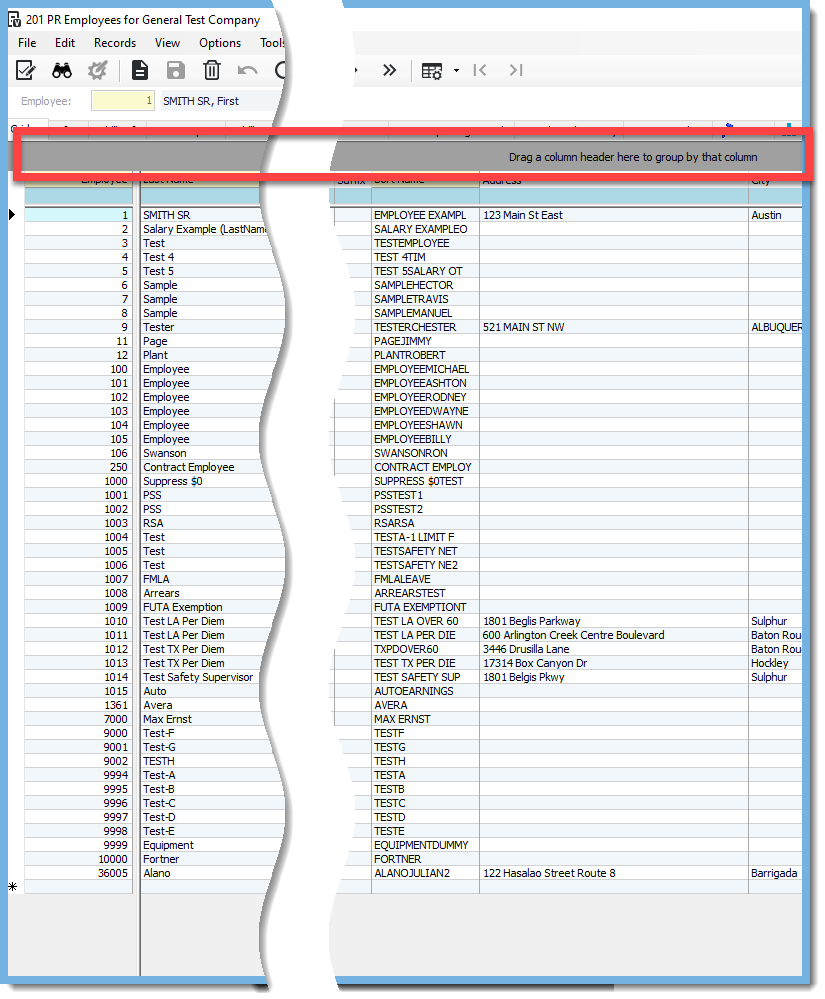
In this example I want to group my grid by the State column to see how many states I have employees in. In order to do this, I drag the State column header to the gray bar. Now that column header is in the gray bar, it will group the employees by state.
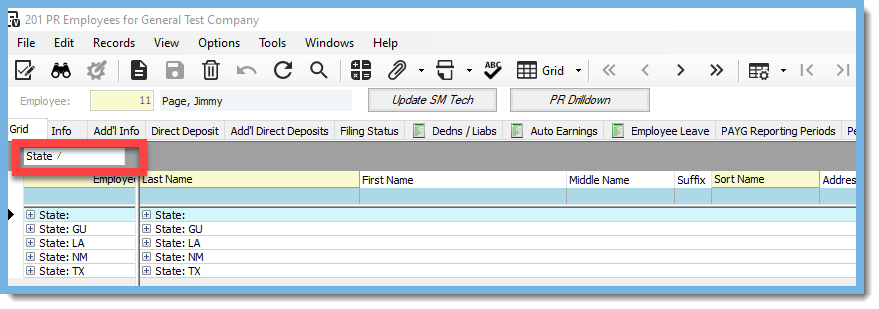
Once it is grouped at this highest level, you can click on the "+" to expand the group to show the detail of the employees within each state.

You can add additional levels of grouping by dragging column headers to the gray bar.

I hope you find today's tip helpful! As always, if you need assistance with Vista, please visit our website for ConstrucTech Consulting to Book a Call with one of our consultants. To see more Tip Tuesday blogs, make sure to check out our ConstrucTech page on Linkedin! All past blogs can be found in the Blog section of our website.
Using the Grouping Bar in Vista Grids
Whether we realize it or not, we use the process of grouping things together to help us organize and decipher information. Such a simple concept can be so useful in our everyday lives.
I'm always searching for ways to make working in Vista easier and I recently discovered the Grouping Bar in the Vista grids. While working with a client we needed to know which states the employees and jobs were in. The Grouping Bar made it easy to group both employees and jobs in the grid by state. Simple concept but very valuable!
If you have not discovered the Grouping Bar, let me show you how it works.
Open up a program in Vista that has a grid tab. While your cursor hovers somewhere over the grid, right click on your mouse, and click on Grouping Bar.

Once you click on Grouping Bar, you will see a gray bar appear above the filter bar. It will have the words "Drag a column header here to group by that column".
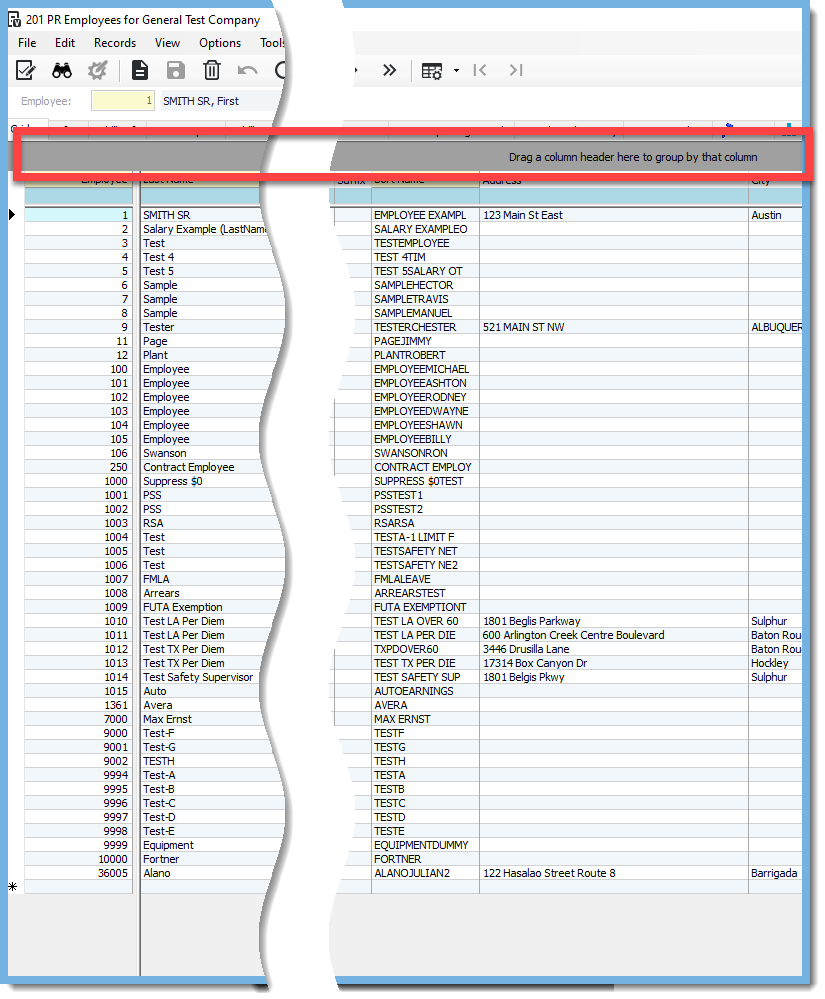
In this example I want to group my grid by the State column to see how many states I have employees in. In order to do this, I drag the State column header to the gray bar. Now that column header is in the gray bar, it will group the employees by state.
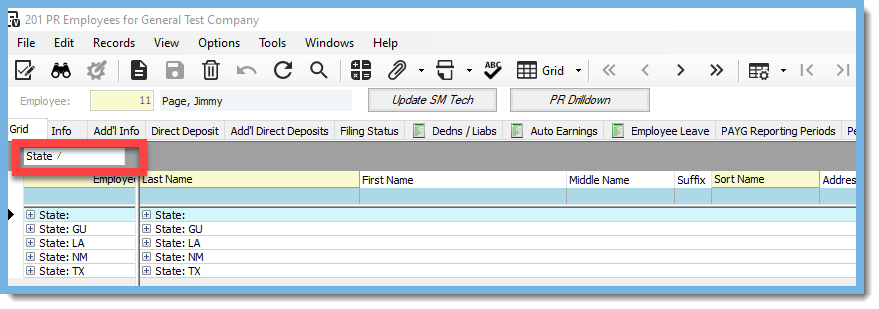
Once it is grouped at this highest level, you can click on the "+" to expand the group to show the detail of the employees within each state.

You can add additional levels of grouping by dragging column headers to the gray bar.

I hope you find today's tip helpful! As always, if you need assistance with Vista, please visit our website for ConstrucTech Consulting to Book a Call with one of our consultants. To see more Tip Tuesday blogs, make sure to check out our ConstrucTech page on Linkedin! All past blogs can be found in the Blog section of our website.




