Tip-Tuesday
Utilizing Potential Change Orders in ProjectSight
How users can leverage ProjectSight's Potential Change Orders module to add, edit and monitor change orders for their project.
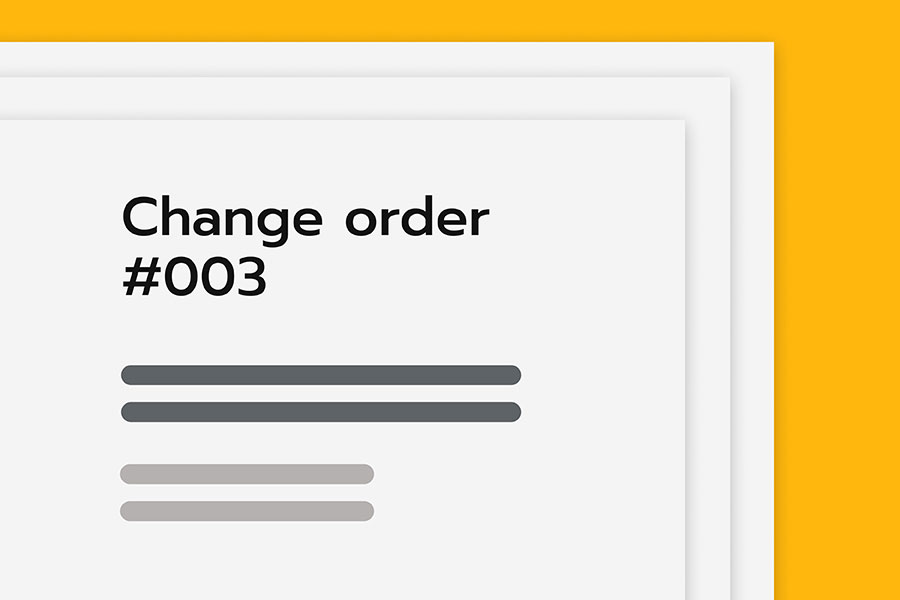
A change order is a critical action in the project management process that is used to modify a contract or scope of work. An agreement between a project sponsor, manager and implementer, this process is crucial and helps stakeholders track changes to work to prevent both budgetary and schedule scope creep. ProjectSight’s Potential Change Order (PCO) screen allows users to effectively add, edit and track change orders. To access our topic module, we will open up our project and select “Potential Change Orders” in the “Financials” tab located in our “Project Menu.” Select the plus icon to create a new PCO.
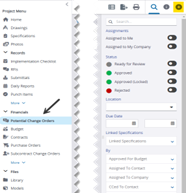
Here we can select an order number, enter a “create” date, and write a description for our entry. Later, we will add more detail to this data row, but for now this is the skeletal outline ProjectSight requires to create a PCO.
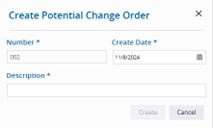
Upon completion of this information, ProjectSight will automatically populate our row of data with a “default view.” We can (and will) change this view at any time to include other information.

By double-clicking the data row, we can enter a detailed full view of the PCO. On the righthand side, we can make edits to the category, due date, reason, requested days, importance, approved days, and reference. These are all important characteristics for us to articulate the health of our PCO. We can also make edits to the workflow designators in our portfolio settings through Portfolio Settings > Potential Change Orders > Workflow. Once I have these factors labeled appropriately, I can assign primary users or courtesy copies to this entry by selecting “add” next to those designations. The list populated from selecting that button will contain users, contacts, or distribution groups we have assigned to this project.
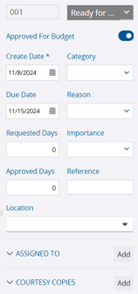
In the bulk of this page, we have a notes section where we can add any comments or important remarks to highlight to any other users with access to this entry. To add a PCO item, select the blue “ADD” icon.

This screen allows for detailed completion of individual items within the PCO. Here, I can add a description or comments to this particular item, as well as the several costs associated. On the righthand side of this screen, I can identify the item number, unit of measure, budget code, associated company, and who I want to assign this specific PCO item.

If you ever have any questions on budget terms or other PCO-related details, select the “question mark” icon in the righthand corner and click “Online Help. This link will send you to an excellent site with resources for any of your questions.
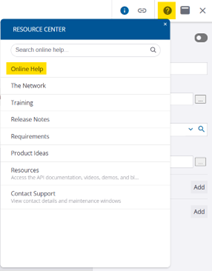
Finally, if we want to add any custom columns to our main screen, we can simply enter Portfolio Settings > Potential Change Orders > Custom Fields. In this screen, we can add a field column by giving it a name, type, label and field size. In most cases, I recommend using the "Text" type and setting the field size to 1,000.
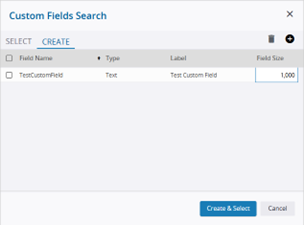
Upon saving, we see now that we have the option to add this column header to our PCO screen and load new rows with data relating to that field.
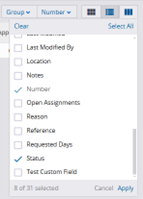
Once we are satisfied with the quality of our data, we can rearrange columns to best fit our interface needs. ProjectSight allows for the easy drag-and-drop method of moving columns, and to add or remove a column we can click the same vertical three-bar icon above to make those changes. To save our current view for later use, click the view bar at the top of the screen and click the "plus" icon. Once we have a proper title for our view, click "Save" and we can view this screen any time in our project's life cycle.
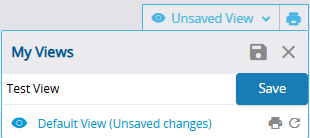
Inefficient methods for monitoring change orders can lead to calamitous budgetary outcomes for projects and firms more broadly. ProjectSight’s Potential Change Order module provides users with an interface that is both customizable and accessible as a means to combat scope creep in their projects. If you have any questions regarding ProjectSight's features or are interested in adding this software to your company's project management repertoire, please visit our website -ConstrucTech Consulting - and Book a Call with one of our consultants.
A change order is a critical action in the project management process that is used to modify a contract or scope of work. An agreement between a project sponsor, manager and implementer, this process is crucial and helps stakeholders track changes to work to prevent both budgetary and schedule scope creep. ProjectSight’s Potential Change Order (PCO) screen allows users to effectively add, edit and track change orders. To access our topic module, we will open up our project and select “Potential Change Orders” in the “Financials” tab located in our “Project Menu.” Select the plus icon to create a new PCO.
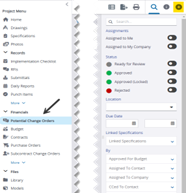
Here we can select an order number, enter a “create” date, and write a description for our entry. Later, we will add more detail to this data row, but for now this is the skeletal outline ProjectSight requires to create a PCO.
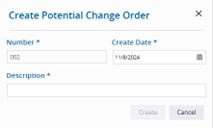
Upon completion of this information, ProjectSight will automatically populate our row of data with a “default view.” We can (and will) change this view at any time to include other information.

By double-clicking the data row, we can enter a detailed full view of the PCO. On the righthand side, we can make edits to the category, due date, reason, requested days, importance, approved days, and reference. These are all important characteristics for us to articulate the health of our PCO. We can also make edits to the workflow designators in our portfolio settings through Portfolio Settings > Potential Change Orders > Workflow. Once I have these factors labeled appropriately, I can assign primary users or courtesy copies to this entry by selecting “add” next to those designations. The list populated from selecting that button will contain users, contacts, or distribution groups we have assigned to this project.
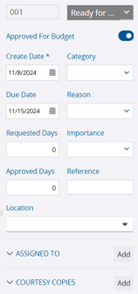
In the bulk of this page, we have a notes section where we can add any comments or important remarks to highlight to any other users with access to this entry. To add a PCO item, select the blue “ADD” icon.

This screen allows for detailed completion of individual items within the PCO. Here, I can add a description or comments to this particular item, as well as the several costs associated. On the righthand side of this screen, I can identify the item number, unit of measure, budget code, associated company, and who I want to assign this specific PCO item.

If you ever have any questions on budget terms or other PCO-related details, select the “question mark” icon in the righthand corner and click “Online Help. This link will send you to an excellent site with resources for any of your questions.
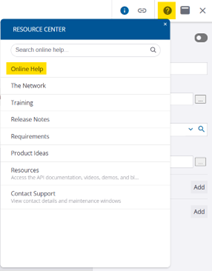
Finally, if we want to add any custom columns to our main screen, we can simply enter Portfolio Settings > Potential Change Orders > Custom Fields. In this screen, we can add a field column by giving it a name, type, label and field size. In most cases, I recommend using the "Text" type and setting the field size to 1,000.
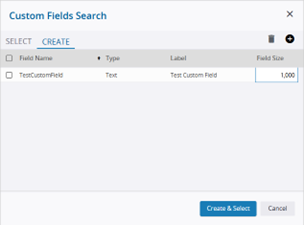
Upon saving, we see now that we have the option to add this column header to our PCO screen and load new rows with data relating to that field.
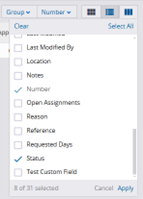
Once we are satisfied with the quality of our data, we can rearrange columns to best fit our interface needs. ProjectSight allows for the easy drag-and-drop method of moving columns, and to add or remove a column we can click the same vertical three-bar icon above to make those changes. To save our current view for later use, click the view bar at the top of the screen and click the "plus" icon. Once we have a proper title for our view, click "Save" and we can view this screen any time in our project's life cycle.
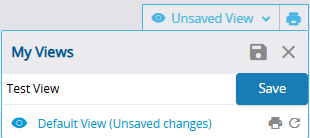
Inefficient methods for monitoring change orders can lead to calamitous budgetary outcomes for projects and firms more broadly. ProjectSight’s Potential Change Order module provides users with an interface that is both customizable and accessible as a means to combat scope creep in their projects. If you have any questions regarding ProjectSight's features or are interested in adding this software to your company's project management repertoire, please visit our website -ConstrucTech Consulting - and Book a Call with one of our consultants.
A change order is a critical action in the project management process that is used to modify a contract or scope of work. An agreement between a project sponsor, manager and implementer, this process is crucial and helps stakeholders track changes to work to prevent both budgetary and schedule scope creep. ProjectSight’s Potential Change Order (PCO) screen allows users to effectively add, edit and track change orders. To access our topic module, we will open up our project and select “Potential Change Orders” in the “Financials” tab located in our “Project Menu.” Select the plus icon to create a new PCO.
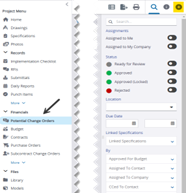
Here we can select an order number, enter a “create” date, and write a description for our entry. Later, we will add more detail to this data row, but for now this is the skeletal outline ProjectSight requires to create a PCO.
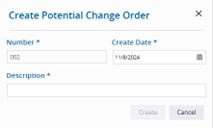
Upon completion of this information, ProjectSight will automatically populate our row of data with a “default view.” We can (and will) change this view at any time to include other information.

By double-clicking the data row, we can enter a detailed full view of the PCO. On the righthand side, we can make edits to the category, due date, reason, requested days, importance, approved days, and reference. These are all important characteristics for us to articulate the health of our PCO. We can also make edits to the workflow designators in our portfolio settings through Portfolio Settings > Potential Change Orders > Workflow. Once I have these factors labeled appropriately, I can assign primary users or courtesy copies to this entry by selecting “add” next to those designations. The list populated from selecting that button will contain users, contacts, or distribution groups we have assigned to this project.
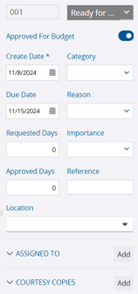
In the bulk of this page, we have a notes section where we can add any comments or important remarks to highlight to any other users with access to this entry. To add a PCO item, select the blue “ADD” icon.

This screen allows for detailed completion of individual items within the PCO. Here, I can add a description or comments to this particular item, as well as the several costs associated. On the righthand side of this screen, I can identify the item number, unit of measure, budget code, associated company, and who I want to assign this specific PCO item.

If you ever have any questions on budget terms or other PCO-related details, select the “question mark” icon in the righthand corner and click “Online Help. This link will send you to an excellent site with resources for any of your questions.
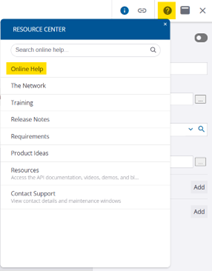
Finally, if we want to add any custom columns to our main screen, we can simply enter Portfolio Settings > Potential Change Orders > Custom Fields. In this screen, we can add a field column by giving it a name, type, label and field size. In most cases, I recommend using the "Text" type and setting the field size to 1,000.
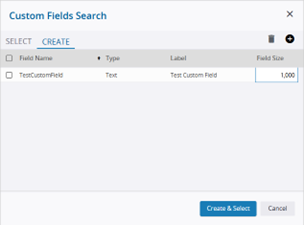
Upon saving, we see now that we have the option to add this column header to our PCO screen and load new rows with data relating to that field.
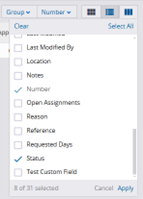
Once we are satisfied with the quality of our data, we can rearrange columns to best fit our interface needs. ProjectSight allows for the easy drag-and-drop method of moving columns, and to add or remove a column we can click the same vertical three-bar icon above to make those changes. To save our current view for later use, click the view bar at the top of the screen and click the "plus" icon. Once we have a proper title for our view, click "Save" and we can view this screen any time in our project's life cycle.
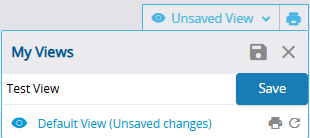
Inefficient methods for monitoring change orders can lead to calamitous budgetary outcomes for projects and firms more broadly. ProjectSight’s Potential Change Order module provides users with an interface that is both customizable and accessible as a means to combat scope creep in their projects. If you have any questions regarding ProjectSight's features or are interested in adding this software to your company's project management repertoire, please visit our website -ConstrucTech Consulting - and Book a Call with one of our consultants.




