Tip Tuesday
Viewpoint Vista Shortcuts
Shortcuts to use in Vista

Who does not love a good shortcut when they find one? We all get so excited when we find a quick way to do something and say, “How many times could I have used this shortcut and save so much time?”
There are the old standbys like these keyboard shortcuts:
· [Ctrl+C] – to copy the data from a selected field
· [Ctrl+X] – to cut data, which will remove data from a selected field
· [Ctrl+V] – to paste previously selected copied or cut data to a new field
· [Ctrl+Shift+C] – to copy data from the entire selected row
· [Ctrl+Shift+V] – to paste data from the previously copied row.
· [Ctrl+H] – to move to the first record
· [Ctrl+J] – to move to the previous record
· [Ctrl+K] – to move to the next record
· [Ctrl+L] – to move to the last record
· [Ctrl+S] – to save the record
And these very popular date shortcuts:
· [t] – enters today’s date
· [MMDD] – enters that month and day and adds the current year automatically.
· [DD] – enters the current month automatically, with that date and the current year.
· [+] – enters the date that is incremented by one day
· [-] – enters the date that is decremented by one day
· [+]+[Number] – enters the date that is incremented by the specified number of days
· [-]+[Number] – enters the date that is decremented by the specified number of days
NOTE – the date field generally will need to be blank for this feature to work, but if you highlight or select an existing date, it will for the most part, add or subtract from that original date.
Accounts Receivable
In AR Cash Receipts there are these little shortcuts:
· [Ctrl+A] – enters the Current Due in the Total Applied field. It also enters the Unpaid Tax amount in the Tax Applied field, the UnPaid FC amount in the FC Applied field, the available discount amount (Disc Offered minus the Prev Disc Taken) in the Disc Taken field, and the Available TaxDisc in the Tax Disc field. The Disc Taken and the Tax Disc amounts are only applied if the discount is still available at the time of the transaction date.
· [Ctrl+W] – enters the available discount amount (Disc Offered minus the Prev Disc Taken) in the Disc Taken field and allows the user to apply the discount even when it is not available at the time of the transaction date.
· [Ctrl+E] - enters the Available TaxDisc in the Tax Disc field and allows the user to apply the discount even when it is not available at the time of the transaction date.
· [Ctrl+F] – enters the Due Less FC amount in the Total Applied field and removes the UnPaid FC amount from the FC Applied column.
· [Ctrl+G] – enters the Unpaid Retg amount to the Retg Applied and the Total Applied fields. Also, if using the Distribute Tax to Retainage feature, the unpaid retainage would include the retainage tax.
· [Ctrl+Q] – will reduce the Total Applied by the Tax Applied amount.
TIP: Using those same shortcuts will reverse each of the above options.
· [Ctrl+T] – reverses the unpaid taxes on the selected invoice. A tax adjustment batch will be created in AR Invoice Entry, applied to that selected invoice. The system does not reverse any paid taxes on the invoice. The batch would need to be posted as usual.
Payroll
Here are some PR Timecard Entry shortcuts:
· [Tab] – this is the best practice for moving to through the grid to the next field
· [Shift-Tab] – moves to the previous field
· [UpArrow] – when clicking on a field that has a dropdown menu, use the up arrow to navigate through the menu
· [DownArrow] – when clicking on a field that has a dropdown menu, use the down arrow to navigate through the menu
· [Ctrl+~] – will add a new row to the grid view
Initialize Reversing Timecards in Payroll - the turbo charged shortcut to help with payroll corrections, go to File, Add Timecard,and select “Initialize reversing timecards from another Payroll”. From there itis possible to pull in any transaction as a negative of the original transaction to reverse out an incorrect entry and then enter post positive transactions to correct the entry. If you want to get really fancy, you can post the negative entries and then reverse those negative entries to get positive entries that can then be edited to make the required changes. It cuts out so much time!
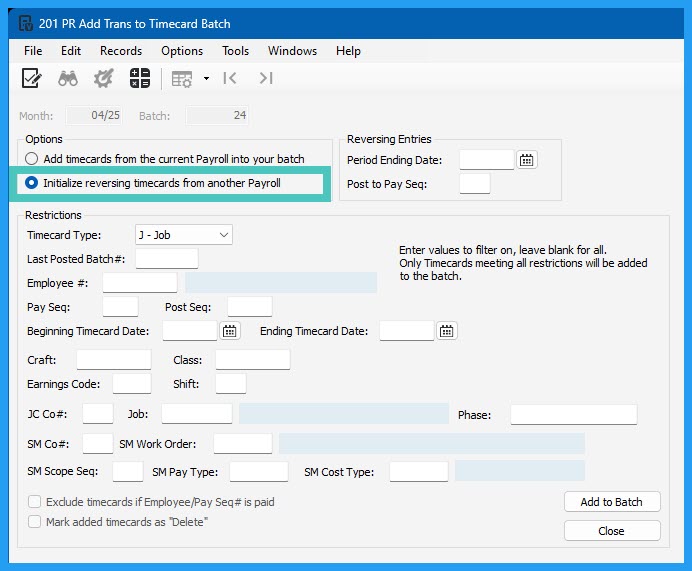
Accounts Payable
It is possible to quickly move a transaction that is either unposted or posted, to a new month. It even moves any attachments along with the invoice. From within an AP Transaction Entry batch, click on Tasks and select either "Copy Posted Transactions to an Open Month" or "Move Unposted Transactions to an Open Month". Just make sure that if you are copying the transaction to another month, that you let the system delete the original transaction from the incorrect month.
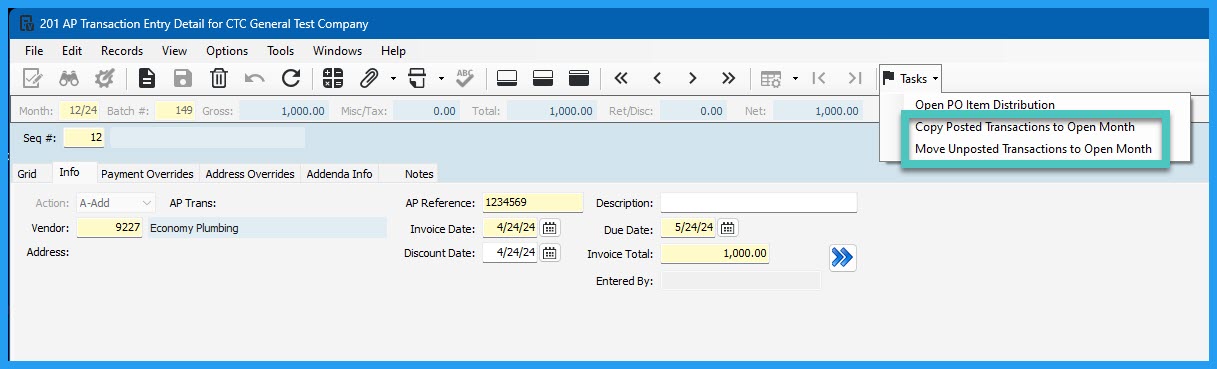
For more ideas of how to work more efficiently using Vista, please visit our website - ConstrucTech Consulting - and Book a Call with one of our consultants.
Who does not love a good shortcut when they find one? We all get so excited when we find a quick way to do something and say, “How many times could I have used this shortcut and save so much time?”
There are the old standbys like these keyboard shortcuts:
· [Ctrl+C] – to copy the data from a selected field
· [Ctrl+X] – to cut data, which will remove data from a selected field
· [Ctrl+V] – to paste previously selected copied or cut data to a new field
· [Ctrl+Shift+C] – to copy data from the entire selected row
· [Ctrl+Shift+V] – to paste data from the previously copied row.
· [Ctrl+H] – to move to the first record
· [Ctrl+J] – to move to the previous record
· [Ctrl+K] – to move to the next record
· [Ctrl+L] – to move to the last record
· [Ctrl+S] – to save the record
And these very popular date shortcuts:
· [t] – enters today’s date
· [MMDD] – enters that month and day and adds the current year automatically.
· [DD] – enters the current month automatically, with that date and the current year.
· [+] – enters the date that is incremented by one day
· [-] – enters the date that is decremented by one day
· [+]+[Number] – enters the date that is incremented by the specified number of days
· [-]+[Number] – enters the date that is decremented by the specified number of days
NOTE – the date field generally will need to be blank for this feature to work, but if you highlight or select an existing date, it will for the most part, add or subtract from that original date.
Accounts Receivable
In AR Cash Receipts there are these little shortcuts:
· [Ctrl+A] – enters the Current Due in the Total Applied field. It also enters the Unpaid Tax amount in the Tax Applied field, the UnPaid FC amount in the FC Applied field, the available discount amount (Disc Offered minus the Prev Disc Taken) in the Disc Taken field, and the Available TaxDisc in the Tax Disc field. The Disc Taken and the Tax Disc amounts are only applied if the discount is still available at the time of the transaction date.
· [Ctrl+W] – enters the available discount amount (Disc Offered minus the Prev Disc Taken) in the Disc Taken field and allows the user to apply the discount even when it is not available at the time of the transaction date.
· [Ctrl+E] - enters the Available TaxDisc in the Tax Disc field and allows the user to apply the discount even when it is not available at the time of the transaction date.
· [Ctrl+F] – enters the Due Less FC amount in the Total Applied field and removes the UnPaid FC amount from the FC Applied column.
· [Ctrl+G] – enters the Unpaid Retg amount to the Retg Applied and the Total Applied fields. Also, if using the Distribute Tax to Retainage feature, the unpaid retainage would include the retainage tax.
· [Ctrl+Q] – will reduce the Total Applied by the Tax Applied amount.
TIP: Using those same shortcuts will reverse each of the above options.
· [Ctrl+T] – reverses the unpaid taxes on the selected invoice. A tax adjustment batch will be created in AR Invoice Entry, applied to that selected invoice. The system does not reverse any paid taxes on the invoice. The batch would need to be posted as usual.
Payroll
Here are some PR Timecard Entry shortcuts:
· [Tab] – this is the best practice for moving to through the grid to the next field
· [Shift-Tab] – moves to the previous field
· [UpArrow] – when clicking on a field that has a dropdown menu, use the up arrow to navigate through the menu
· [DownArrow] – when clicking on a field that has a dropdown menu, use the down arrow to navigate through the menu
· [Ctrl+~] – will add a new row to the grid view
Initialize Reversing Timecards in Payroll - the turbo charged shortcut to help with payroll corrections, go to File, Add Timecard,and select “Initialize reversing timecards from another Payroll”. From there itis possible to pull in any transaction as a negative of the original transaction to reverse out an incorrect entry and then enter post positive transactions to correct the entry. If you want to get really fancy, you can post the negative entries and then reverse those negative entries to get positive entries that can then be edited to make the required changes. It cuts out so much time!
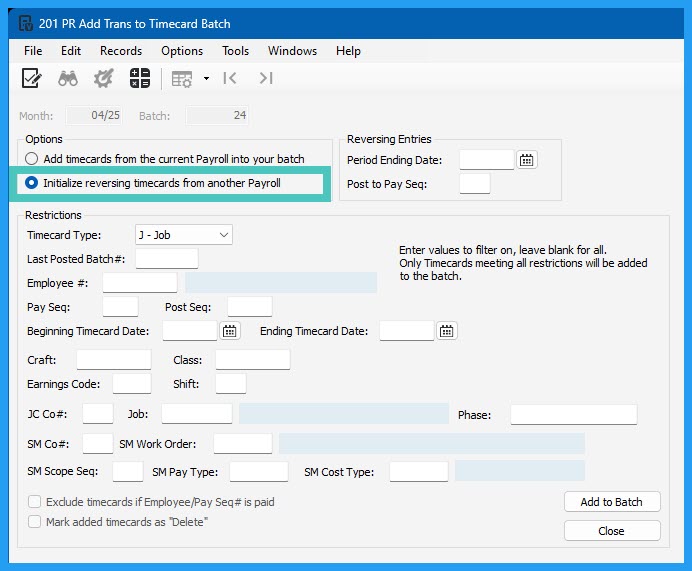
Accounts Payable
It is possible to quickly move a transaction that is either unposted or posted, to a new month. It even moves any attachments along with the invoice. From within an AP Transaction Entry batch, click on Tasks and select either "Copy Posted Transactions to an Open Month" or "Move Unposted Transactions to an Open Month". Just make sure that if you are copying the transaction to another month, that you let the system delete the original transaction from the incorrect month.
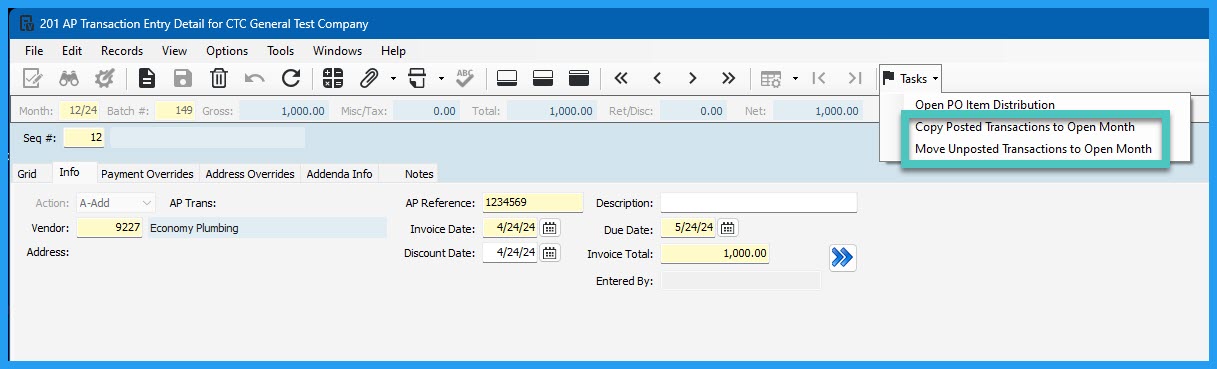
For more ideas of how to work more efficiently using Vista, please visit our website - ConstrucTech Consulting - and Book a Call with one of our consultants.
Who does not love a good shortcut when they find one? We all get so excited when we find a quick way to do something and say, “How many times could I have used this shortcut and save so much time?”
There are the old standbys like these keyboard shortcuts:
· [Ctrl+C] – to copy the data from a selected field
· [Ctrl+X] – to cut data, which will remove data from a selected field
· [Ctrl+V] – to paste previously selected copied or cut data to a new field
· [Ctrl+Shift+C] – to copy data from the entire selected row
· [Ctrl+Shift+V] – to paste data from the previously copied row.
· [Ctrl+H] – to move to the first record
· [Ctrl+J] – to move to the previous record
· [Ctrl+K] – to move to the next record
· [Ctrl+L] – to move to the last record
· [Ctrl+S] – to save the record
And these very popular date shortcuts:
· [t] – enters today’s date
· [MMDD] – enters that month and day and adds the current year automatically.
· [DD] – enters the current month automatically, with that date and the current year.
· [+] – enters the date that is incremented by one day
· [-] – enters the date that is decremented by one day
· [+]+[Number] – enters the date that is incremented by the specified number of days
· [-]+[Number] – enters the date that is decremented by the specified number of days
NOTE – the date field generally will need to be blank for this feature to work, but if you highlight or select an existing date, it will for the most part, add or subtract from that original date.
Accounts Receivable
In AR Cash Receipts there are these little shortcuts:
· [Ctrl+A] – enters the Current Due in the Total Applied field. It also enters the Unpaid Tax amount in the Tax Applied field, the UnPaid FC amount in the FC Applied field, the available discount amount (Disc Offered minus the Prev Disc Taken) in the Disc Taken field, and the Available TaxDisc in the Tax Disc field. The Disc Taken and the Tax Disc amounts are only applied if the discount is still available at the time of the transaction date.
· [Ctrl+W] – enters the available discount amount (Disc Offered minus the Prev Disc Taken) in the Disc Taken field and allows the user to apply the discount even when it is not available at the time of the transaction date.
· [Ctrl+E] - enters the Available TaxDisc in the Tax Disc field and allows the user to apply the discount even when it is not available at the time of the transaction date.
· [Ctrl+F] – enters the Due Less FC amount in the Total Applied field and removes the UnPaid FC amount from the FC Applied column.
· [Ctrl+G] – enters the Unpaid Retg amount to the Retg Applied and the Total Applied fields. Also, if using the Distribute Tax to Retainage feature, the unpaid retainage would include the retainage tax.
· [Ctrl+Q] – will reduce the Total Applied by the Tax Applied amount.
TIP: Using those same shortcuts will reverse each of the above options.
· [Ctrl+T] – reverses the unpaid taxes on the selected invoice. A tax adjustment batch will be created in AR Invoice Entry, applied to that selected invoice. The system does not reverse any paid taxes on the invoice. The batch would need to be posted as usual.
Payroll
Here are some PR Timecard Entry shortcuts:
· [Tab] – this is the best practice for moving to through the grid to the next field
· [Shift-Tab] – moves to the previous field
· [UpArrow] – when clicking on a field that has a dropdown menu, use the up arrow to navigate through the menu
· [DownArrow] – when clicking on a field that has a dropdown menu, use the down arrow to navigate through the menu
· [Ctrl+~] – will add a new row to the grid view
Initialize Reversing Timecards in Payroll - the turbo charged shortcut to help with payroll corrections, go to File, Add Timecard,and select “Initialize reversing timecards from another Payroll”. From there itis possible to pull in any transaction as a negative of the original transaction to reverse out an incorrect entry and then enter post positive transactions to correct the entry. If you want to get really fancy, you can post the negative entries and then reverse those negative entries to get positive entries that can then be edited to make the required changes. It cuts out so much time!
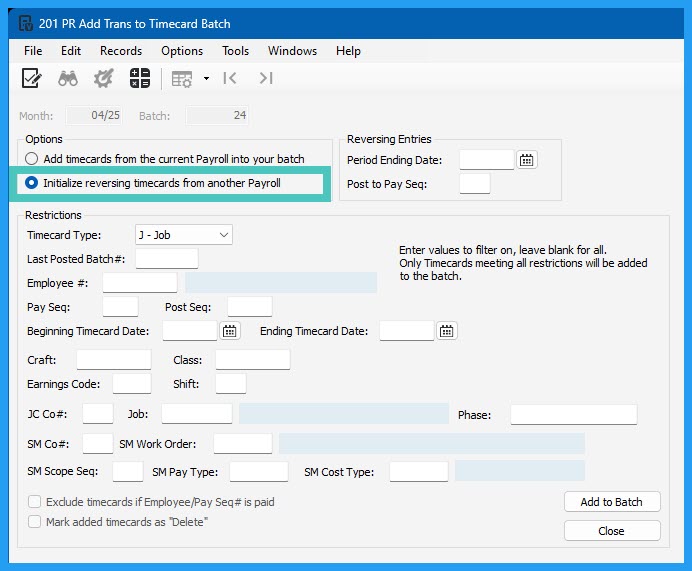
Accounts Payable
It is possible to quickly move a transaction that is either unposted or posted, to a new month. It even moves any attachments along with the invoice. From within an AP Transaction Entry batch, click on Tasks and select either "Copy Posted Transactions to an Open Month" or "Move Unposted Transactions to an Open Month". Just make sure that if you are copying the transaction to another month, that you let the system delete the original transaction from the incorrect month.
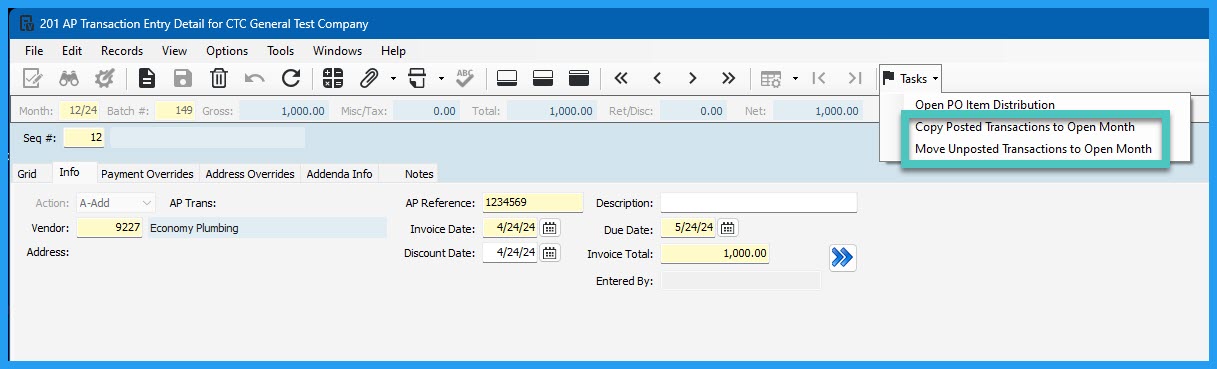
For more ideas of how to work more efficiently using Vista, please visit our website - ConstrucTech Consulting - and Book a Call with one of our consultants.




