Tip-Tuesday
Vista Excel Export - Pesky extra rows
Quickly remove extra rows from Vista exports in Excel
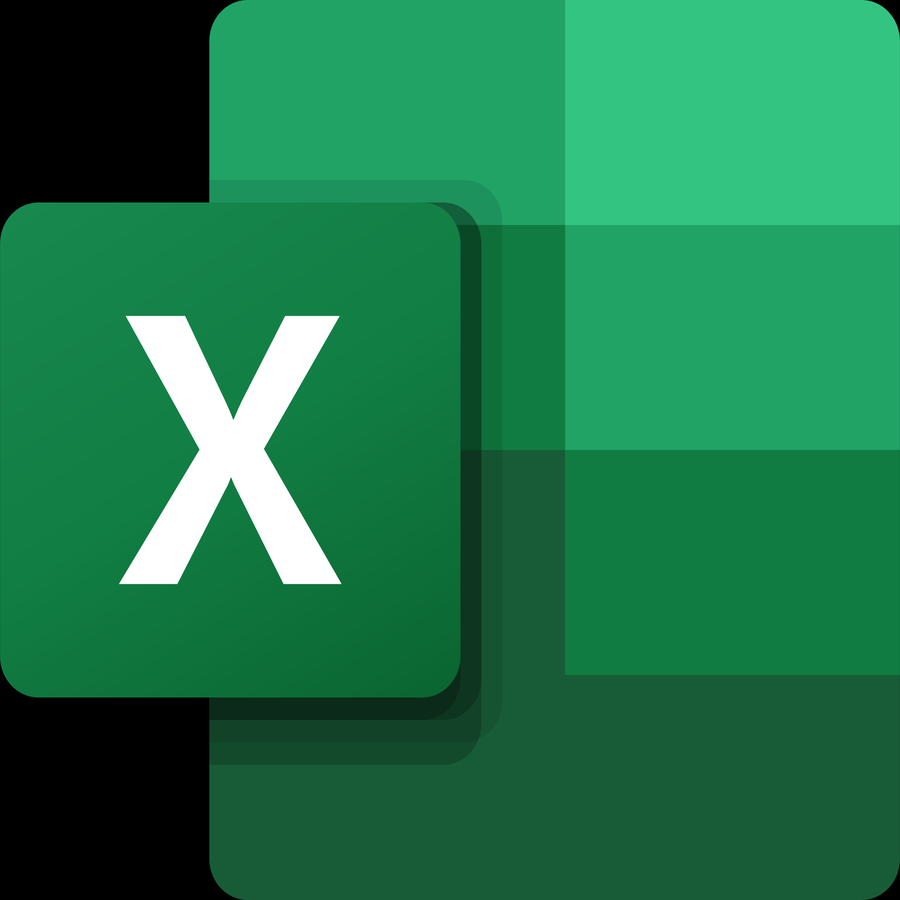
Vista is able to export most reports to Excel. Often the standard reports will add lines we just don't care about and it can become a chore to clean up.
Here's a quick tip to easily delete rows with empty cells to clean up that data.This is a sample snip from a standard Vista report showing PR Employee Sequence Detail.

And, here is the same report exported to Vista
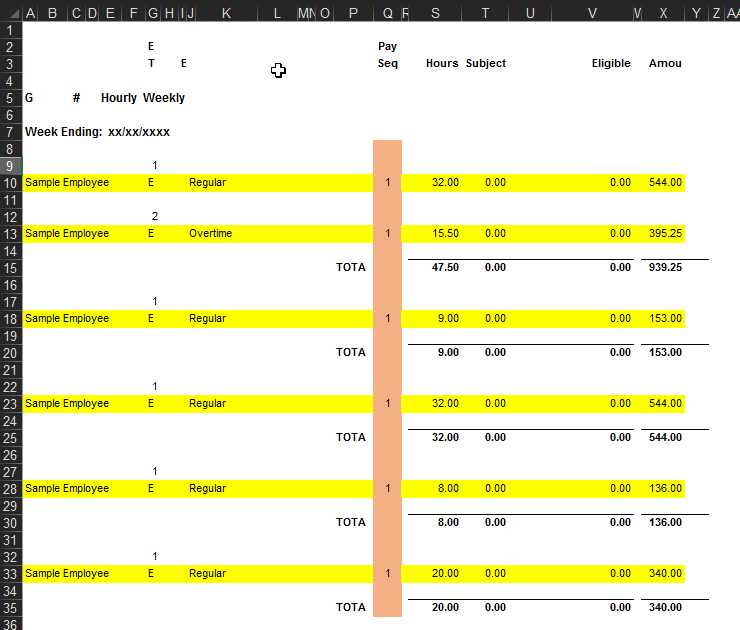
What I want to do is keep the yellow highlighted rows. I notice that column Q has data on the rows that I want to keep and no data on the rows I don't want to keep. So, I highlight the orange area and go to the Goto Special Menu and select "Blanks" to limit my selection in column Q to only cells that don't contain any data.
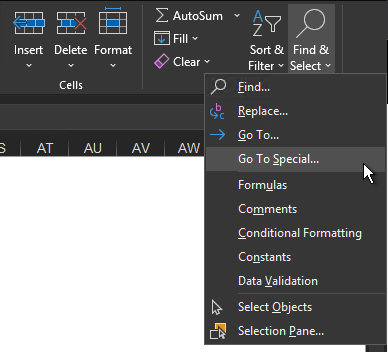
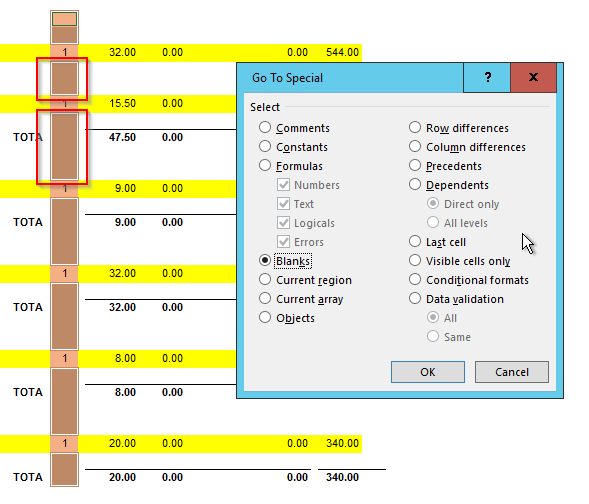
I now have cells selected that don't have anything in them. Next I want to delete those entire rows by right clicking any of those selected cells and selecting "Delete". In the following dialog box, choose "Entire Row".
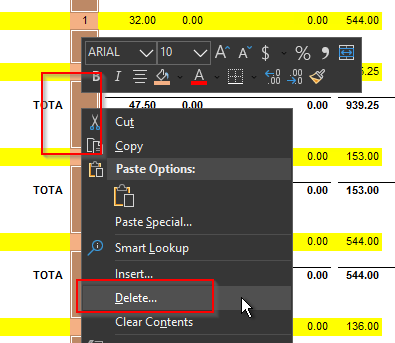
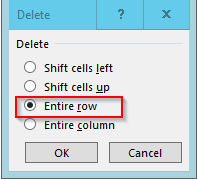
And Voila. A cleaner looking range of cells.
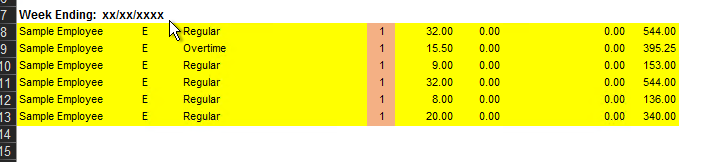
Hopefully this quick Excel Tip can help you clean up Excel Exported Crystal reports from Vista.
Spending time cleaning up Vista's standard exported reports adds no value to your business and may constrain your already busy staff. Call on ConstrucTech as we can customize reports to your specifications and eliminate the pesky report cleanup. We can even add additional information that your business might find useful. IE, this report could benefit from an Employee Number in addition to the Employee Name.
Reach out if you are looking for assistance with any custom reporting or training projects.
Vista is able to export most reports to Excel. Often the standard reports will add lines we just don't care about and it can become a chore to clean up.
Here's a quick tip to easily delete rows with empty cells to clean up that data.This is a sample snip from a standard Vista report showing PR Employee Sequence Detail.

And, here is the same report exported to Vista
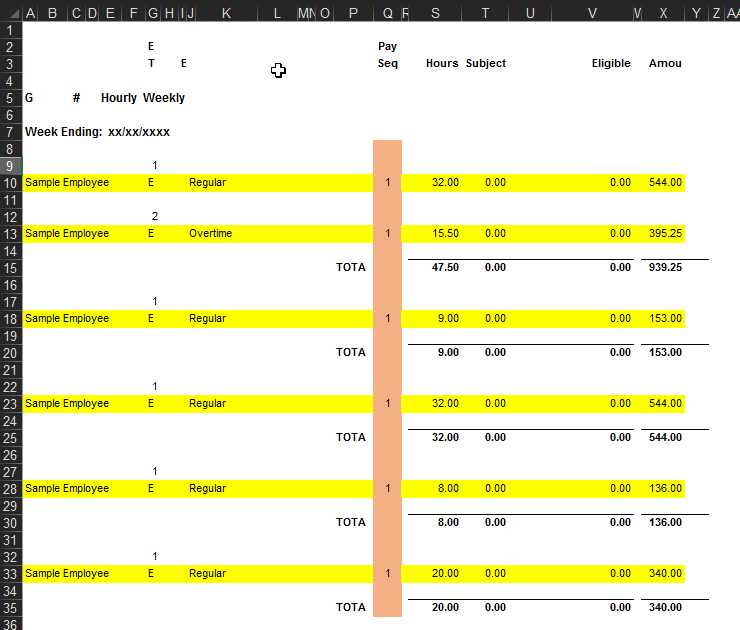
What I want to do is keep the yellow highlighted rows. I notice that column Q has data on the rows that I want to keep and no data on the rows I don't want to keep. So, I highlight the orange area and go to the Goto Special Menu and select "Blanks" to limit my selection in column Q to only cells that don't contain any data.
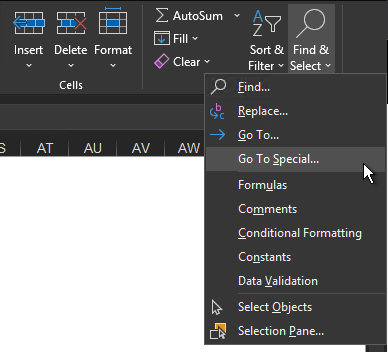
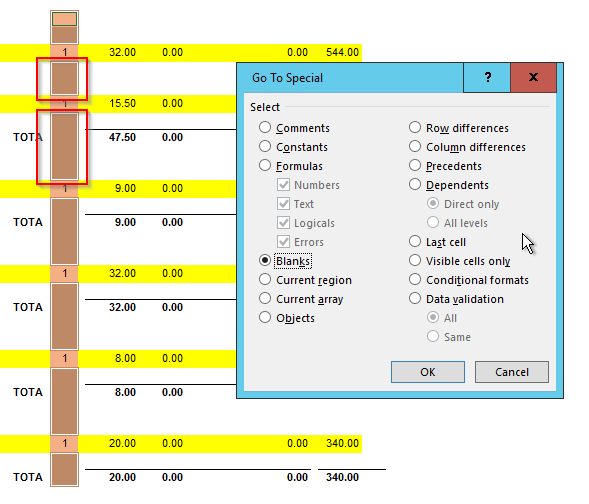
I now have cells selected that don't have anything in them. Next I want to delete those entire rows by right clicking any of those selected cells and selecting "Delete". In the following dialog box, choose "Entire Row".
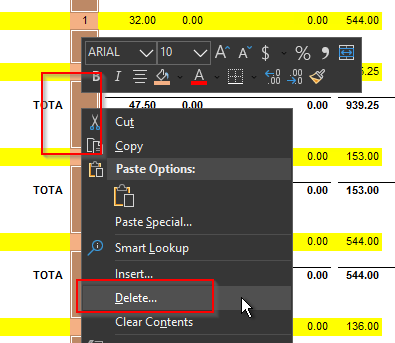
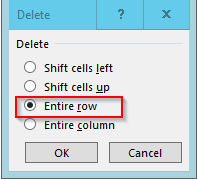
And Voila. A cleaner looking range of cells.
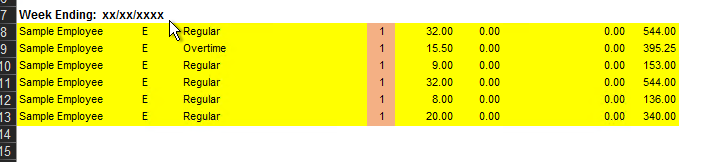
Hopefully this quick Excel Tip can help you clean up Excel Exported Crystal reports from Vista.
Spending time cleaning up Vista's standard exported reports adds no value to your business and may constrain your already busy staff. Call on ConstrucTech as we can customize reports to your specifications and eliminate the pesky report cleanup. We can even add additional information that your business might find useful. IE, this report could benefit from an Employee Number in addition to the Employee Name.
Reach out if you are looking for assistance with any custom reporting or training projects.
Vista is able to export most reports to Excel. Often the standard reports will add lines we just don't care about and it can become a chore to clean up.
Here's a quick tip to easily delete rows with empty cells to clean up that data.This is a sample snip from a standard Vista report showing PR Employee Sequence Detail.

And, here is the same report exported to Vista
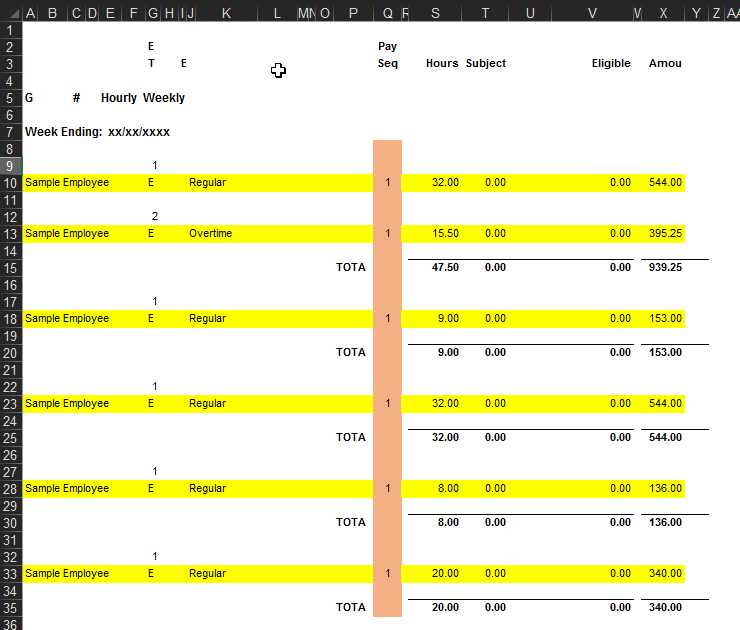
What I want to do is keep the yellow highlighted rows. I notice that column Q has data on the rows that I want to keep and no data on the rows I don't want to keep. So, I highlight the orange area and go to the Goto Special Menu and select "Blanks" to limit my selection in column Q to only cells that don't contain any data.
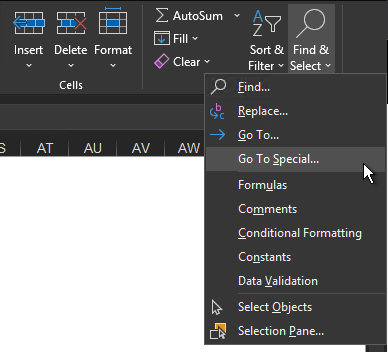
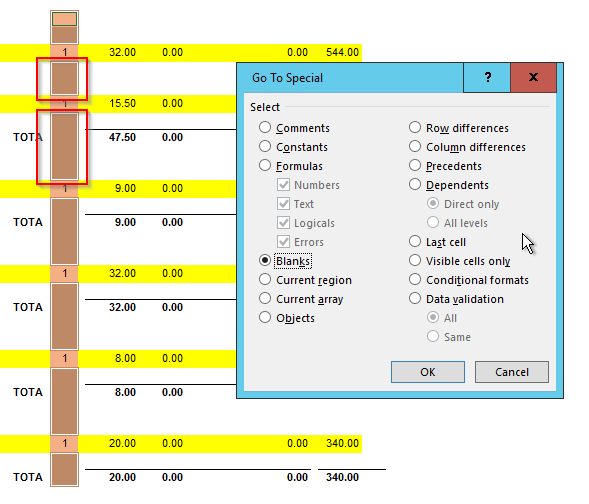
I now have cells selected that don't have anything in them. Next I want to delete those entire rows by right clicking any of those selected cells and selecting "Delete". In the following dialog box, choose "Entire Row".
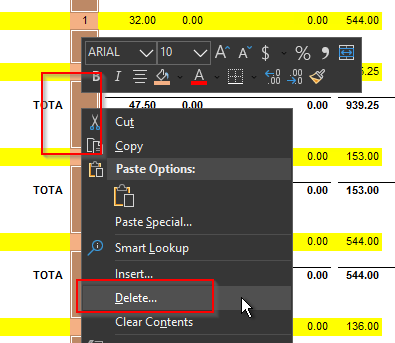
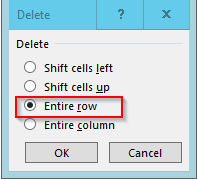
And Voila. A cleaner looking range of cells.
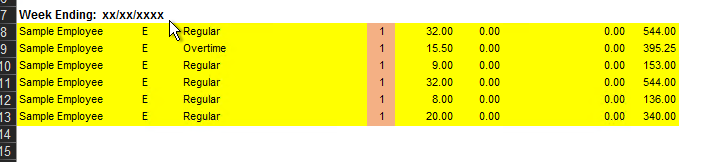
Hopefully this quick Excel Tip can help you clean up Excel Exported Crystal reports from Vista.
Spending time cleaning up Vista's standard exported reports adds no value to your business and may constrain your already busy staff. Call on ConstrucTech as we can customize reports to your specifications and eliminate the pesky report cleanup. We can even add additional information that your business might find useful. IE, this report could benefit from an Employee Number in addition to the Employee Name.
Reach out if you are looking for assistance with any custom reporting or training projects.




